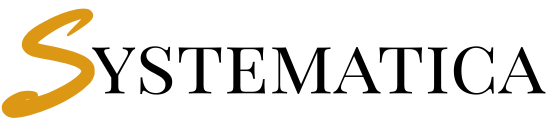This guide will walk you through the Perfex CRM Installation process in just six easy steps. Whether you’re setting up on shared hosting, VPS, or localhost, this tutorial ensures you can install, configure, and secure Perfex CRM without running into common issues.
By the end, you’ll have a working installation and know the key setup tasks to complete before launching Perfex CRM for your team.
Table of Contents #
- Preparing for Perfex CRM Installation
- Step 1: Create the Database
- Step 2: Upload Perfex CRM Files
- Step 3: Set File Permissions
- Step 4: Run the Installer
- Step 5: Finalize Configuration
- Step 6: Post-Installation Checklist
- Troubleshooting Common Issues
- FAQs
Preparing for Perfex CRM Installation #
Before starting, confirm that your server meets the Perfex CRM Server Requirements: PHP 8.1+, MySQL 5.7+/MariaDB 10.3+, and required PHP extensions (mbstring, curl, gd, openssl, imap, json, xml, zip).
If you’re using shared hosting (e.g., Hostinger, Bluehost, InMotion), make sure you have access to cPanel or Plesk for database creation and file management.
Step 1: Create the Database #
Perfex CRM needs a MySQL/MariaDB database.
- Login to your hosting control panel.
- Create a new database (e.g.,
perfexcrm). - Create a database user with a secure password.
- Assign the user all privileges to the database.
📌 Tip: Write these details down — you’ll need the database name, username, and password during installation.
Step 2: Upload Perfex CRM Files #
- Download the Perfex CRM installation package.
- Upload it to your server root folder (
public_html/or/var/www/html/). - Extract the ZIP file.
- If installing in a subfolder, make sure the folder name is correct (e.g.,
yourdomain.com/crm).
Step 3: Set File Permissions #
Correct permissions ensure Perfex CRM can read and write configuration files.
- On Linux servers:
chmod -R 755 /var/www/html/perfexcrm chown -R www-data:www-data /var/www/html/perfexcrm - On cPanel: Right-click the
application/config/anduploads/folders → Set permissions to 755 or 775.
For Linux permission reference:
👉 Linux chmod Command Guide.
Step 4: Run the Installer #
Open your domain in the browser (https://yourdomain.com). You’ll see the Perfex CRM installer.
- Database Check – Enter the database name, username, and password you created earlier.
- Admin Credentials – Create your Perfex CRM admin username, password, and email.
- Timezone – Set the correct timezone for your business.
If everything is correct, the installer will build the database tables and complete setup.
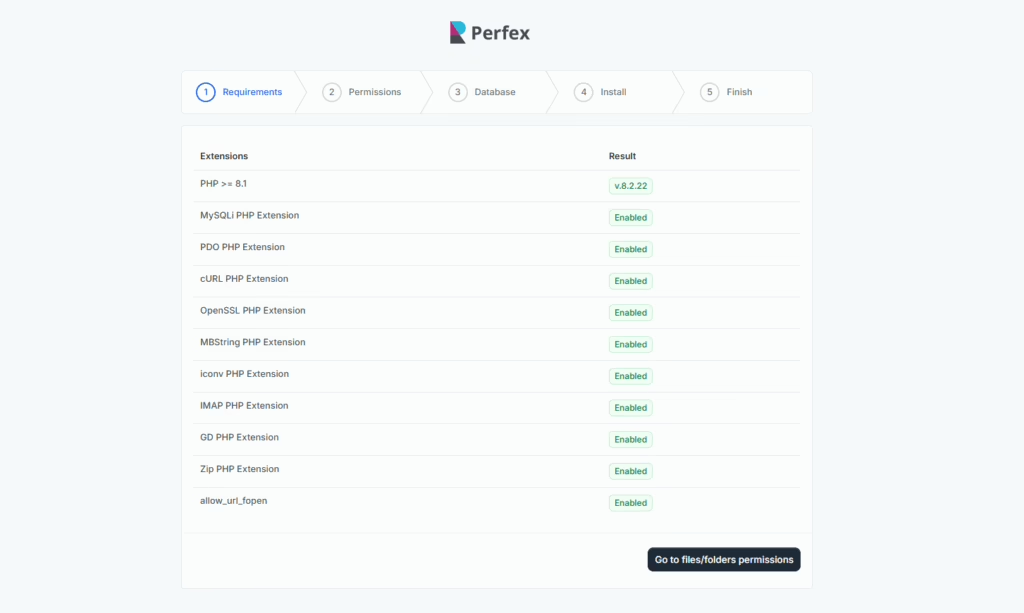
Step 5: Finalize Configuration #
- Delete the Install Folder – For security, remove the
/install/directory once setup is complete. - Login – Use your admin credentials at
https://yourdomain.com/admin. - System URL – Confirm your CRM URL is set correctly in the settings.
Step 6: Post- Perfex CRM Installation Checklist #
Once Perfex CRM is installed, complete these essential tasks:
- Set Company Information – Add your logo, company name, and address.
- Configure Currency & Tax – Ensure invoices and payments use the right localization.
- Add SMTP Email Settings – Prevent emails from going to spam.
- Setup Cron Jobs – Automate tasks like email reminders and recurring invoices.
- Add Staff & Roles – Create staff accounts and assign permissions.
- Install Key Modules – Enable the modules you need (Projects, Leads, Invoices, etc.).
Troubleshooting Common Issues #
- 404 Error After Installation → Your server rewrite rules are missing. See Fixing 404 Not Found.
- 500 Internal Server Error → Check file permissions or PHP version mismatch.
- Blank Page After Install → Enable error reporting in
php.iniand confirm extensions are enabled. - Can’t Connect to Database → Verify database credentials and host (use
localhostunless otherwise specified by your host).
Frequently Asked Questions #
Perfex CRM Installation #
Can I install Perfex CRM on shared hosting?
Yes, as long as your host supports PHP 8.1+ and MySQL/MariaDB.
Do I need SSL before installation?
Not required, but recommended for login security and payment gateways, integrations
Can I migrate Perfex CRM later?
Yes, you can move your files and database to another server.
What if installation fails at database step?
Check that the database user has full privileges and that your host allows remote database access.
If you ever face problems meeting these Perfex CRM server requirements, our team at Systematica is here to help. We provide expert support for installation, optimization, and custom module setup. Feel free to Contact Us Systematica Support
🔗 Ready to unlock mobility for your CRM? Get the Mobile App Module Now and experience Perfex on the move.