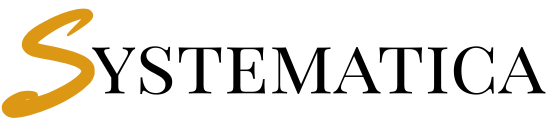Perfex CRM Custom Links
Perfex CRM Custom Links Manage Your CRM Menus with Ease. Add Custom Internal & External Links Across Perfex CRM.
Version 1.0.0
Jump to: Overview | Features | Requirements | Installation | Configuration | FAQs | Support
Why Use Perfex CRM Custom Links?
The Perfex CRM Custom Links module lets you manage all CRM navigation in one place. You can create menu items for the admin sidebar, setup, or client portal. In addition, you can add internal or external URLs and control visibility using roles or users.
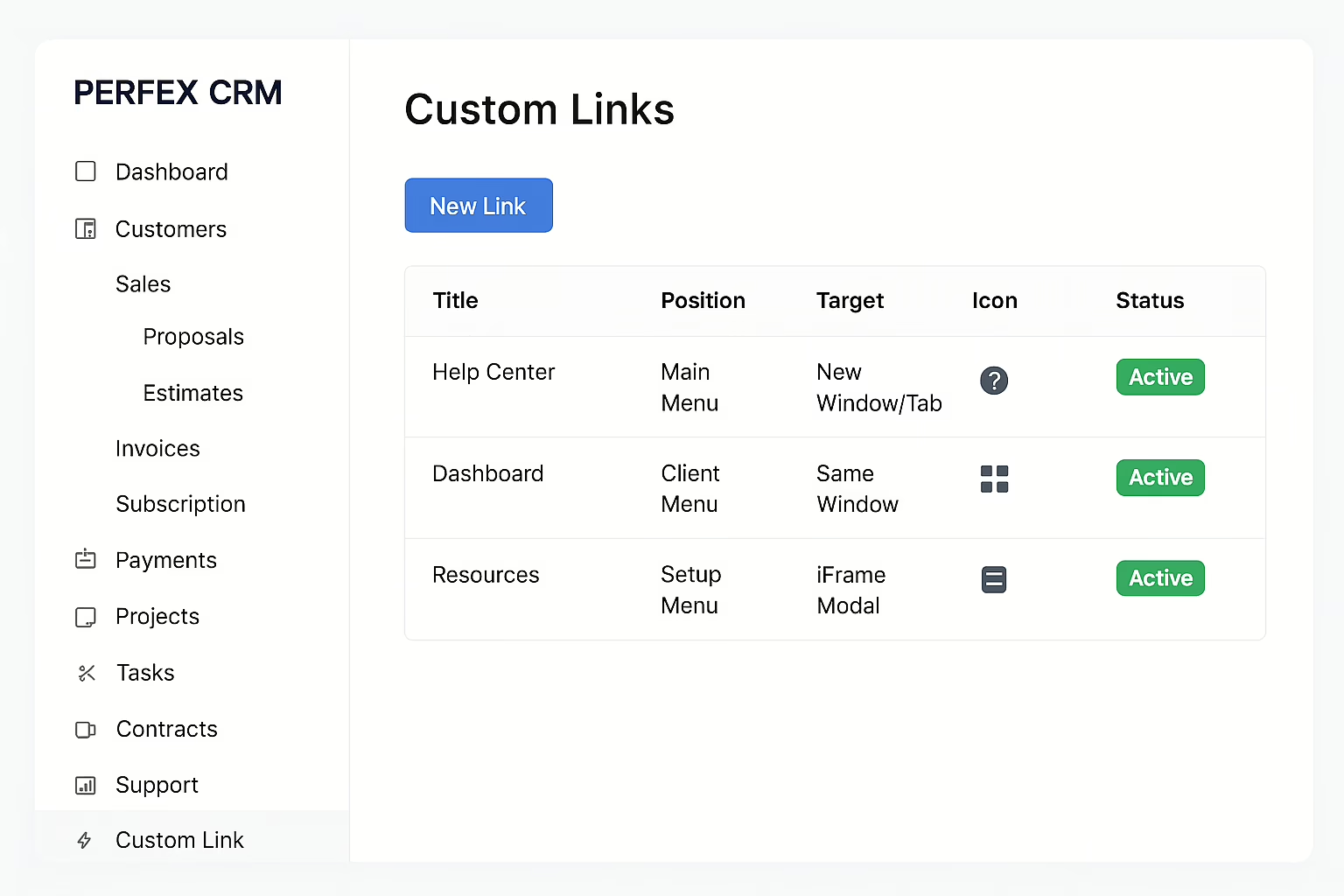
🧩 Key Features
📁 Custom Menu Links
- Main menu, setup menu, and client menu support
- Parent-child (nested) menu structure
- Easy placement using drag-and-drop
🔐 Perfex CRM Custom Links Advanced Permissions
- Role-based access (admins, staff, clients)
- Specific user targeting
- Login-only access options
- Client area visibility rules
🎨 Perfex CRM Custom Links Styling & Customization
- Choose icons from supported libraries
- Add badges (e.g., “New”, “Beta”, “VIP”)
- Customize colors and positioning
- Full theme-friendly styling
🔗 Link Type Support
- Internal CRM pages
- External URLs (e.g., Google Docs, tools)
- Anchor/hash links
- iFrame integrations (dashboards, portals)
💡 Display Options
- Open in the same window or a new tab
- Embed content using responsive iframe modals
- Clean, responsive design for desktop and mobile
⚙️ Professional Link Management
- Drag-and-drop ordering
- Quick inline editing
- Bulk actions (delete, reorder, duplicate)
- Developer-backed professional support
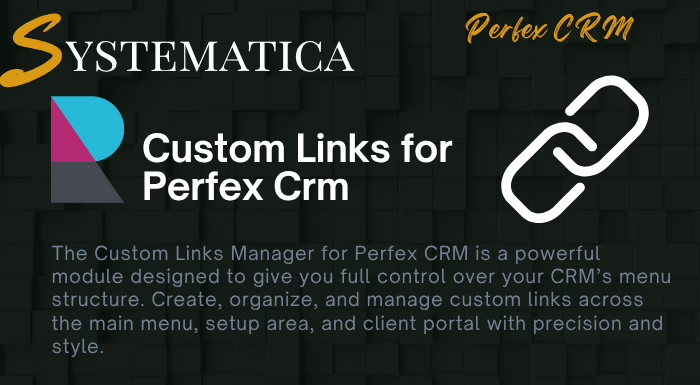
Perfex CRM Custom Links Requirements
- Perfex CRM version 2.3.0 or higher
- PHP 7.4 or later
- MySQL 5.7+
- Admin privileges for installation
Installation Steps
- Download: Get the ZIP file from Systematica
- Upload: Extract and upload
/custom_linksto/modules - Activate: In Perfex, go to Setup → Modules and click Activate
- Verify: Menu option should appear under Setup
Configuration & Usage
Once installed, go to Setup → Custom Links and click “New Link” to begin:
- Choose Menu Type: Main, Setup, or Client
- Set URL: Add internal or external link
- Assign Roles: Restrict by staff role or individual user
- Icons & Badges: Customize visual appearance
- Display Mode: Choose iFrame, new tab, or same window
Frequently Asked Questions
- Can I add links to the client portal?
Yes, the module supports client menu placement with visibility rules. - Does it support external dashboards in iframe?
Yes, if the external site supports iframe embedding. - Can I use emojis or icons for custom links?
Absolutely. FontAwesome icons and even emoji text are supported. - Will this work with custom Perfex themes?
Yes, the module uses theme-friendly CSS and integrates cleanly. - Can I restrict links for specific users only?
Yes, assign links by user ID or user group.
Need Help?
Enjoy free updates and premium support from Tech9Pros. Contact us via:
- Email: support@tech9pros.com
- Live Chat: tech9pros.com
- Documentation: Step-by-step PDF inside the module files
Need extended customization? Let’s build it for you.