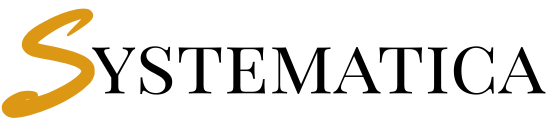Call Center Module for Perfex CRM
Call Center Module for Perfex CRM: Complete Communication Suite – Voice, SMS, Video, Email, and AI Chat Integration
Version 1.0.2
Jump to: Overview | Features | Installation | Configuration | Support
Why Choose the Call Center Module?
The Call Center Module for Perfex CRM revolutionizes how your team communicates with leads and customers. By integrating Twilio for voice/SMS, Zoom for video meetings, and built-in email and AI assistant support, this module ensures seamless communication across every channel. It’s the ultimate solution for teams that value productivity and professional engagement.
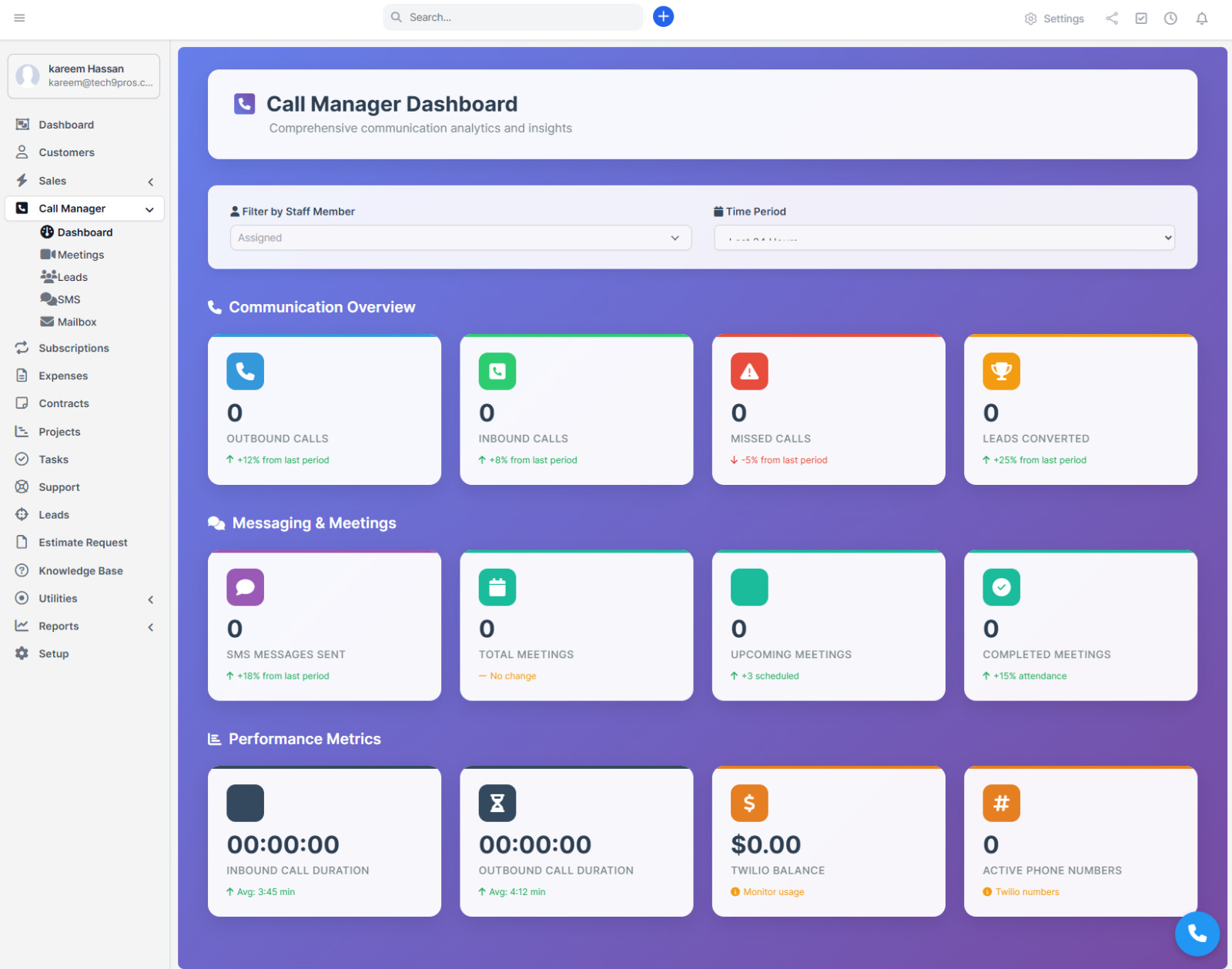
Call Center Module for Perfex CRM Features Overview
- Twilio Voice Calls: Inbound/outbound calling with call recording and transfer support
- SMS & Messaging: Send and track messages, manage conversations with ease
- Zoom Video Integration: Instantly schedule and join video meetings
- AI Chatbot: Automate lead qualification and basic support tasks
- Email Integration: Full mailbox management via IMAP/SMTP
- Analytics: Visualize your communication metrics via dashboard reports
- Call Recordings: Enable call recordings in order to keep track of your lead updates
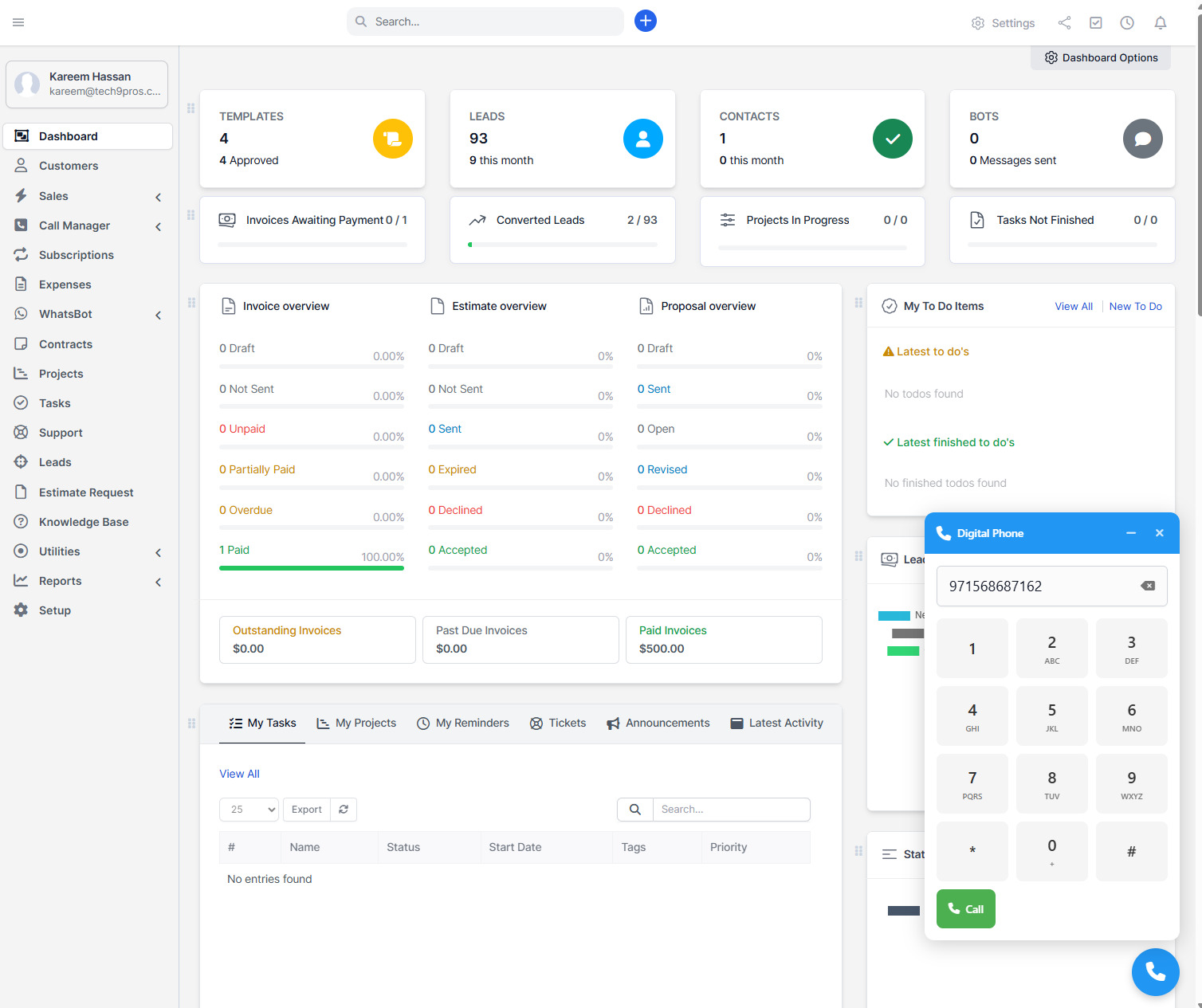
Real CRM Integration Examples
- Softphone Overlay: Access the dialer from anywhere within Perfex CRM
- Click to Call/SMS/Email: Communicate directly from lead or contact records
- Embedded Calling: Fully integrated interface for incoming and outgoing voice interactions
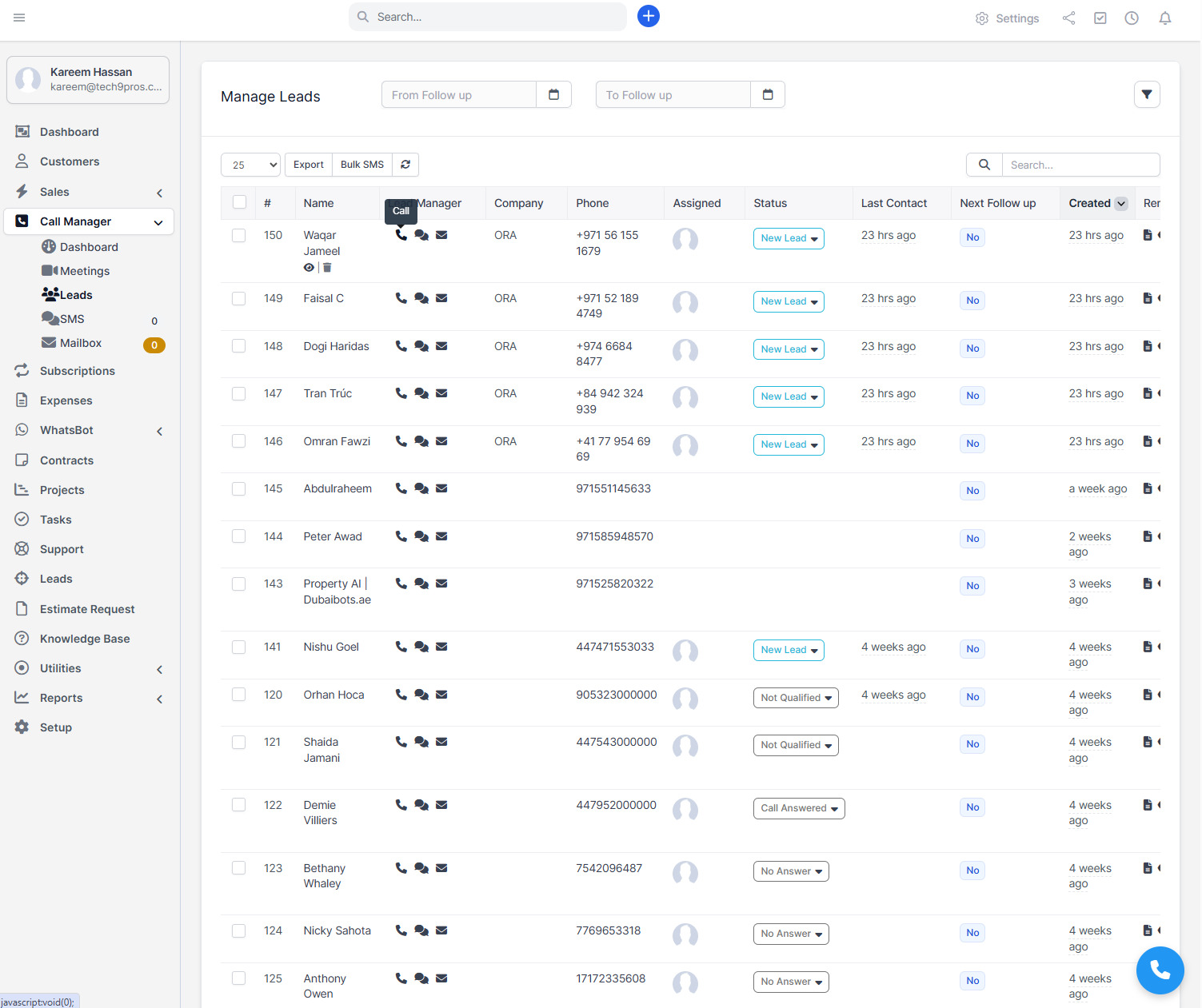
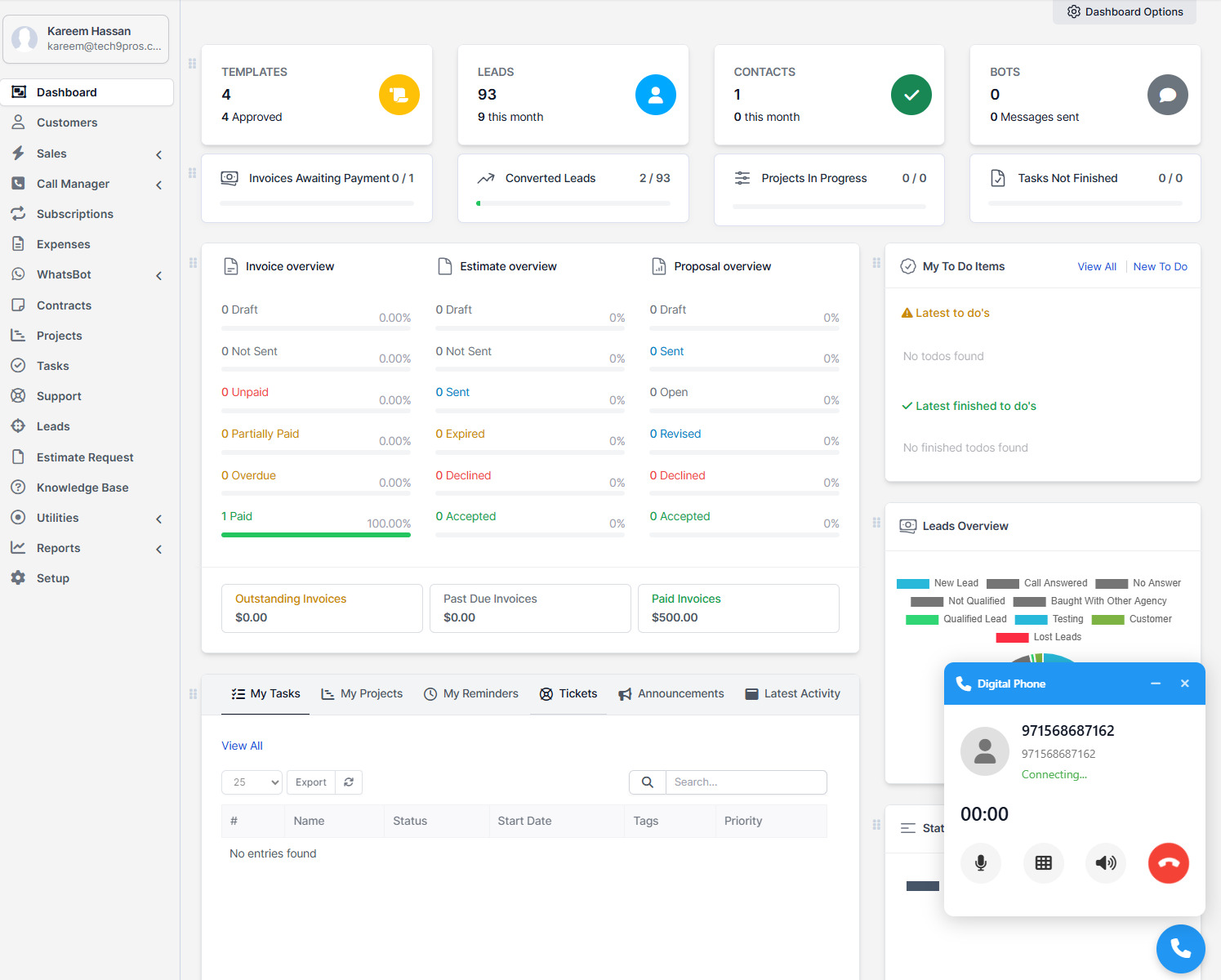
Installation Guide
To begin the installation process, first download the Call Center module from the official Systematica store. Once downloaded, extract the ZIP file to locate the lead_manager folder.
- Upload Files: Upload the
lead_managerdirectory to your Perfex CRM/modulesfolder using FTP or your hosting file manager. - Set Permissions: Ensure that folder permissions are set correctly (755 for folders, 644 for files).
- Activate Module: Log in as Admin, navigate to Setup → Modules, and click “Activate” next to Call Manager.
- Verify: Check for the new module in the main menu and ensure settings and database entries were successfully created.
Tip: Always back up your database before activating new modules.
Configuration
After installation, you can configure each communication channel:
- Twilio: Input your Account SID, Auth Token, and TwiML App SID. Assign phone numbers to each staff user.
- Zoom: Enter your Zoom API Key and Secret if you plan to use video meetings.
- Email: Set up IMAP and SMTP settings under the Email tab.
- AI Chat: Define your AI provider and configure chatbot logic (OpenAI, etc.).
- Permissions: Assign permissions to different staff roles under Setup → Staff → Roles.
- Call Recordings: Enable call recordings in order to keep track of your lead updates.
Call Center Module for Perfex CRM Support & Resources
Tech9Pros provides professional and timely support to help you get the most out of the Call Center Module.
- Email Support: support@tech9pros.com (Replies within 24 hours on weekdays)
- Video Tutorials: Step-by-step guides for setup and usage
- Documentation: Full user manuals included in the module package
- Custom Services: Feature requests, custom integrations, and onboarding
Visit tech9pros.com for more solutions or to request personalized help.