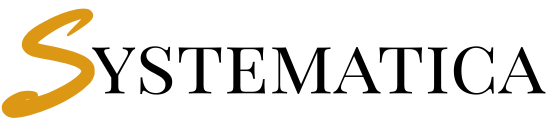- Introduction to Perfex CRM Country Configuration
- Why Perfex CRM Country Configuration Matters
- Core Components of Perfex CRM Localization Settings
- Step-by-Step Country Specific CRM Setup
- Advanced Perfex CRM Regional Configuration
- Best Practices for International Configuration
- Troubleshooting Common Configuration Issues
- Format Display Problems
- Document Generation Issues
- Multi-Region Challenges
- What is Perfex CRM Country Configuration and why do I need it?
- How do I set up Perfex CRM Localization Settings for European markets?
- What does Country Specific CRM Setup include for different regions?
- How do I configure Perfex CRM Regional Configuration for multiple currencies?
- Can I change terminology like "State" to "Province" in Perfex CRM?
- What PDF paper formats are available in Perfex CRM Country Configuration?
- How do I enable or disable VAT number fields for different markets?
- What invoice numbering formats work best for different countries?
- How do I configure date and time formats for international users?
- Can I set up different configurations for different departments or users?
- What should I consider when expanding to new international markets?
- How do I troubleshoot configuration issues after setup?
- Regional Configuration Examples
- Conclusion
Introduction to Perfex CRM Country Configuration #
Perfex CRM Country Configuration enables businesses to adapt their CRM system to specific regional requirements, ensuring compliance with local standards and improving user experience for international operations. This comprehensive guide covers all aspects of Perfex CRM Localization Settings, Country Specific CRM Setup, and Perfex CRM Regional Configuration to help you customize your system for any geographical market.
Whether you’re expanding internationally or simply need to comply with local business standards, proper Perfex CRM Country Configuration ensures your CRM system aligns perfectly with regional expectations, legal requirements, and cultural preferences.
Why Perfex CRM Country Configuration Matters #
Implementing proper Perfex CRM Country Configuration provides numerous business advantages:
- Legal Compliance with local business documentation standards
- Improved User Experience through familiar formats and terminology
- Professional Appearance with region-appropriate document formatting
- Accurate Financial Reporting using local currency and number formats
- Enhanced Customer Communication through localized address and contact formats
- Streamlined International Operations across multiple markets
- Reduced Training Time for staff familiar with local conventions
Core Components of Perfex CRM Localization Settings #
Understanding Regional Configuration Elements #
Perfex CRM Localization Settings encompass various system elements that can be customized for different countries and regions:
Primary Localization Areas: #
- Date and Time Formats
- Regional date display preferences (DD/MM/YYYY vs MM/DD/YYYY)
- Time format customization (12-hour vs 24-hour)
- Timezone management for global operations
- Number and Currency Formatting
- Thousand separators (comma, period, space)
- Decimal separators and precision
- Currency-specific formatting rules
- Address and Contact Information
- Country-specific address formats
- Postal code vs ZIP code terminology
- State vs Province vs Region naming
- Document Standards
- PDF paper sizes (A4 vs Letter)
- Invoice numbering conventions
- Legal document requirements
- Tax and VAT Configuration
- European VAT number requirements
- Regional tax terminology
- Compliance with local tax laws
Step-by-Step Country Specific CRM Setup #
Phase 1: Basic Regional Settings Configuration #
Setting Up Date and Time Formats #
Country Specific CRM Setup begins with establishing appropriate date and time display formats for your region.
- Access Localization Settings
- Navigate to Setup → Settings → Localization
- Review current date format settings
- Consider your target market’s preferences
- Configure Date Format
- European Standard: DD/MM/YYYY format
- US Standard: MM/DD/YYYY format
- ISO Standard: YYYY-MM-DD format
- Custom Options: Various regional preferences available
- Set Time Format
- 24-Hour Format: Preferred in most international markets
- 12-Hour Format: Common in US and some other regions
- Business Context: Consider your industry standards
- Timezone Configuration
- Set default timezone for your primary location
- Configure user-specific timezones for global teams
- Enable timezone display for international clients
Currency and Number Formatting Setup #
- Access Finance Settings
- Go to Setup → Settings → Finance
- Locate thousand and decimal separator options
- Review current formatting settings
- Configure Number Separators
- US/UK Standard: 1,000.50 (comma thousand, period decimal)
- European Standard: 1.000,50 (period thousand, comma decimal)
- Alternative Formats: 1 000,50 (space thousand, comma decimal)
- Currency-Specific Formatting (Version 2.3.2+)
- Navigate to Setup → Finance → Currencies
- Configure formatting per individual currency
- Set currency-specific decimal places
- Define currency symbol positioning
Phase 2: Document and Communication Formatting #
Company Information Customization #
Perfex CRM Regional Configuration includes adapting company information display for local standards.
- Access Company Information Settings
- Navigate to Setup → Settings → Company Information
- Scroll to “Company Information Format” section
- Review available merge fields
- Configure Regional Format
- Use merge fields to structure company information
- Adapt to local business card standards
- Include required legal information for your jurisdiction
- Available Merge Fields
{company_name}: Your business name{company_address}: Full company address{company_city}: City information{company_state}: State/Province/Region{company_zip}: Postal/ZIP code{company_country}: Country information{company_phonenumber}: Contact phone number{company_email}: Business email address{vat_number}: VAT/Tax registration number
Customer Address Format Configuration #
- Configure Customer Address Display
- Navigate to Setup → Settings → Customers
- Find “Customer Information Format” section
- Customize using available merge fields
- Regional Address Standards
- US Format: Street, City, State ZIP
- UK Format: Street, City, County, Postcode
- European Format: Street, Postcode City, Country
- Asian Formats: Country-specific variations
- Address Merge Fields
{client_company}: Customer company name{client_address}: Customer street address{client_city}: Customer city{client_state}: State/Province information{client_zip}: Postal/ZIP code{client_country}: Country information
PDF Document Format Configuration #
Perfex CRM Country Configuration includes setting appropriate document formats for your region.
- Access PDF Settings
- Navigate to Setup → Settings → PDF → Document Formats
- Review available paper size options
- Consider regional business standards
- Available PDF Formats
- A4 Portrait: Standard in Europe, Asia, most international markets
- A4 Landscape: For wide-format documents
- Letter Portrait: Standard in US, Canada
- Letter Landscape: US wide-format documents
- Format Selection Guidelines
- European Markets: Use A4 formats
- North American Markets: Use Letter formats
- International Business: Consider client preferences
- Industry Standards: Match sector-specific requirements
Phase 3: Financial and Tax Configuration #
Invoice and Document Numbering #
Perfex CRM Localization Settings include configuring document numbering to match regional business practices.
- Access Invoice Settings
- Navigate to Setup → Settings → Finance → Invoices
- Find “Invoice Number Format” option
- Review available formatting options
- Available Number Formats
- Number Based: 000001, 000002, 000003…
- Year Based: 2025/000001, 2025/000002…
- Year Suffix: 000001-25, 000002-25…
- Full Date: 000001/01/2025, 000002/01/2025…
- Regional Numbering Preferences
- European Standard: Often uses year-based or date-based formats
- US Standard: Typically uses simple number-based formats
- Legal Requirements: Some countries mandate specific numbering schemes
- Audit Compliance: Consider accounting and audit requirements
VAT Number Configuration #
For businesses operating in Europe or dealing with European clients, Country Specific CRM Setup includes VAT number management.
- Enable VAT Number Field
- Navigate to Setup → Settings → Customers
- Find “Company requires the usage of the VAT Number field”
- Set to “YES” for European business
- Set to “NO” if not required for your market
- VAT Number Usage
- European Union: VAT numbers are mandatory for B2B transactions
- Non-EU Markets: Generally not required
- Mixed Markets: Enable if serving European clients
- Legal Compliance: Required for proper EU tax reporting
Tax Display Configuration #
- Configure Tax per Item Display
- Navigate to Setup → Settings → Finance
- Find “Show TAX per item” option
- Set based on regional invoice standards
- Regional Tax Display Preferences
- US Standard: Often shows tax per item
- European Standard: May show tax summary only
- Legal Requirements: Some jurisdictions require detailed tax breakdown
- Industry Practice: Consider sector-specific conventions
Advanced Perfex CRM Regional Configuration #
Custom Language and Terminology #
Overriding Default Terminology #
Perfex CRM Regional Configuration allows customization of terminology to match local business language.
Create Custom Language File
Create custom_lang.php in your Perfex CRM installation
Add PHP opening tag: <?php
Use language override syntax
Common Terminology Changes Zip Code to Postal Code:
php
php
$lang['clients_zip'] = 'Postal Code';
$lang['client_postal_code'] = 'Postal Code';
$lang['settings_sales_postal_code'] = 'Postal Code';
$lang['billing_zip'] = 'Postal Code';
$lang['shipping_zip'] = 'Postal Code';
$lang['lead_zip'] = 'Postal Code';VAT Number to Tax Number:
php
$lang['client_vat_number'] = 'Tax Number';
$lang['clients_vat'] = 'Tax Number';
$lang['company_vat_number'] = 'Tax Number';State to Province:
php
$lang['client_state'] = 'Province';
$lang['clients_state'] = 'Province';
$lang['billing_state'] = 'Province';
$lang['shipping_state'] = 'Province';
$lang['lead_state'] = 'Province';Regional Terminology Examples #
- United Kingdom Customizations
- Zip Code → Postcode
- State → County
- VAT Number → VAT Registration Number
- Canadian Customizations
- State → Province
- Zip Code → Postal Code
- VAT Number → GST/HST Number
- Australian Customizations
- State → State/Territory
- Zip Code → Postcode
- VAT Number → ABN (Australian Business Number)
Multi-Currency Configuration #
Setting Up Regional Currencies #
- Access Currency Settings
- Navigate to Setup → Finance → Currencies
- Review available currencies
- Add currencies relevant to your markets
- Configure Currency Properties
- Set appropriate currency symbols
- Configure decimal places (0-4)
- Set currency-specific formatting
- Define exchange rate management
- Regional Currency Considerations
- Middle Eastern Markets: Often require 3 decimal places
- Japanese Market: Typically uses 0 decimal places
- European Markets: Standard 2 decimal places
- Cryptocurrency: May require higher precision
Time Zone Management #
Global Operations Setup #
For Country Specific CRM Setup across multiple time zones:
- Default Timezone Configuration
- Set company headquarters timezone as default
- Configure user-specific timezone preferences
- Enable timezone display in communications
- Multi-Region Considerations
- Meeting Scheduling: Display times in recipient’s timezone
- Document Timestamps: Use appropriate regional time
- Automated Communications: Consider recipient’s business hours
- Reporting Periods: Align with regional business calendars
Checkout => Whatsapp Integration for Perfex CRM – Call Manager For Perfex CRM – Perfex CRM Mobile App
Best Practices for International Configuration #
Planning Your Regional Setup #
Assessment and Strategy #
- Market Analysis
- Identify target markets and their requirements
- Research local business practices and regulations
- Understand cultural preferences and expectations
- Review competitor approaches in target regions
- Compliance Research
- Legal Requirements: Document numbering, tax display, data retention
- Industry Standards: Sector-specific formatting requirements
- Professional Practices: Local business communication norms
- Technical Standards: Regional date/time/number formats
Implementation Strategy #
- Phased Rollout
- Start with core markets and expand gradually
- Test configurations thoroughly before going live
- Train staff on regional differences
- Monitor user feedback and adjust as needed
- Documentation and Training
- Document all customizations for future reference
- Create regional setup guides for new markets
- Train support staff on country-specific configurations
- Maintain version control for custom language files
Maintenance and Updates #
Ongoing Configuration Management #
- Regular Reviews
- Quarterly assessments of regional requirements
- Annual compliance reviews for regulatory changes
- User feedback analysis for improvement opportunities
- Competitive analysis of market standards
- Update Management
- Software Updates: Review impact on customizations
- Language File Maintenance: Keep terminology current
- Regulatory Changes: Adapt to new legal requirements
- Market Expansion: Configure for new regions
Troubleshooting Common Configuration Issues #
Format Display Problems #
Date and Time Issues #
Problem: Dates not displaying in expected regional format Solutions:
- Verify localization settings are saved correctly
- Check browser cache and clear if necessary
- Confirm user-specific timezone settings
- Review system-wide default configurations
Number Format Problems #
Problem: Currency or numbers displaying incorrectly Solutions:
- Check thousand/decimal separator settings
- Verify currency-specific formatting (version 2.3.2+)
- Clear system cache after making changes
- Test with different user accounts
Document Generation Issues #
PDF Format Problems #
Problem: Documents generating in wrong paper size Solutions:
- Verify PDF document format settings
- Check template customizations for conflicts
- Test with default templates first
- Review server PDF generation capabilities
Language Override Issues #
Problem: Custom terminology not appearing Solutions:
- Verify custom_lang.php file syntax
- Check file permissions and location
- Confirm PHP opening tag is present
- Test with simple terminology changes first
Multi-Region Challenges #
Timezone Confusion #
Problem: Time-sensitive data showing incorrect times Solutions:
- Standardize on UTC for data storage
- Configure user timezone preferences properly
- Train staff on timezone handling
- Implement timezone display standards
Currency Conflicts #
Problem: Mixed currency displays or calculation errors Solutions:
- Set clear default currency hierarchy
- Implement proper exchange rate management
- Test multi-currency scenarios thoroughly
- Document currency handling procedures
What is Perfex CRM Country Configuration and why do I need it? #
Perfex CRM Country Configuration is a comprehensive set of settings that adapt your CRM system to specific regional requirements, including date/time formats, currency display, address formatting, tax compliance, and legal document standards. You need it to ensure professional appearance, legal compliance, user familiarity, and efficient operations in your target markets.
How do I set up Perfex CRM Localization Settings for European markets? #
For Perfex CRM Localization Settings in European markets:
Set date format to DD/MM/YYYY in Setup → Settings → Localization
Configure number format to use period for thousands and comma for decimals
Enable VAT number fields in Setup → Settings → Customers
Use A4 paper format for PDF documents
Customize terminology (e.g., “Zip Code” to “Postcode” for UK)
Set appropriate currency formatting for Euro transactions
What does Country Specific CRM Setup include for different regions? #
Country Specific CRM Setup varies by region but typically includes:
United States: Letter paper size, MM/DD/YYYY dates, 12-hour time, ZIP codes, States
United Kingdom: A4 paper, DD/MM/YYYY dates, 24-hour time, Postcodes, Counties, VAT numbers
Canada: Letter paper, DD/MM/YYYY dates, Provinces, Postal codes, GST/HST numbers
Australia: A4 paper, DD/MM/YYYY dates, States/Territories, Postcodes, ABN numbers
How do I configure Perfex CRM Regional Configuration for multiple currencies? #
For multi-currency Perfex CRM Regional Configuration:
Navigate to Setup → Finance → Currencies to add required currencies
Set currency-specific formatting rules (version 2.3.2+)
Configure exchange rate management
Set appropriate decimal places for each currency (0-4 places)
Define default currencies for different regions
Test currency calculations thoroughly
Can I change terminology like “State” to “Province” in Perfex CRM? #
Yes, you can customize terminology using custom language files. Create a custom_lang.php file and use language overrides like:
php$lang['client_state'] = 'Province'; $lang['billing_state'] = 'Province'; $lang['shipping_state'] = 'Province';
This changes “State” to “Province” throughout the system for Canadian or other regional requirements.
What PDF paper formats are available in Perfex CRM Country Configuration? #
Perfex CRM Country Configuration supports four PDF formats:
A4 Portrait: Standard for Europe, Asia, and most international markets
A4 Landscape: Wide format for European markets
Letter Portrait: Standard for US and Canadian markets
Letter Landscape: Wide format for North American markets Choose based on your regional business standards and client expectations.
How do I enable or disable VAT number fields for different markets? #
To configure VAT numbers in Perfex CRM Localization Settings:
Go to Setup → Settings → Customers
Find “Company requires the usage of the VAT Number field”
Set to “YES” for European or VAT-applicable markets
Set to “NO” for markets that don’t use VAT (like most US states)
For mixed markets, enable if you serve European clients
What invoice numbering formats work best for different countries? #
Country Specific CRM Setup numbering recommendations:
European markets: Year-based (2025/000001) or date-based (000001/01/2025)
US markets: Simple number-based (000001, 000002)
Legal compliance: Some countries mandate specific formats
Audit requirements: Consider your accounting and audit needs Access these options in Setup → Settings → Finance → Invoices
How do I configure date and time formats for international users? #
For Perfex CRM Regional Configuration of date/time:
Navigate to Setup → Settings → Localization for system-wide settings
Configure user-specific timezones in user profiles
Choose appropriate date formats: DD/MM/YYYY (international) or MM/DD/YYYY (US)
Select 24-hour (international standard) or 12-hour (US preference) time formats
Consider your primary market and user base preferences
Can I set up different configurations for different departments or users? #
While Perfex CRM Country Configuration is primarily system-wide, some settings can be user-specific:
User timezones: Individual user profile settings
Currency preferences: Can be set per transaction
Language: Some elements can vary by user
Department-specific: Limited options, mainly through custom language files Most formatting (date, number, address) applies system-wide for consistency.
What should I consider when expanding to new international markets? #
For expanding Perfex CRM Localization Settings to new markets:
Research local business practices and legal requirements
Understand preferred date, time, and number formats
Check currency and tax compliance requirements
Review document standards and paper sizes
Analyze terminology preferences and language needs
Plan phased implementation with thorough testing
Train staff on regional differences
How do I troubleshoot configuration issues after setup? #
For Perfex CRM Regional Configuration troubleshooting:
Clear browser cache after making changes
Check file permissions for custom language files
Verify syntax in custom_lang.php files
Test with different user accounts to isolate issues
Review system logs for configuration errors
Compare with working configurations in similar markets
Contact support with specific error messages and configuration details
Regional Configuration Examples #
Complete Setup Examples by Country #
United Kingdom Configuration #
Date Format: DD/MM/YYYY
Time Format: 24-hour
Paper Size: A4 Portrait
Currency: GBP (£)
Number Format: 1,000.50
Address Terms: Postcode, County
Tax Field: VAT Number
Numbering: Year-based (2025/000001)United States Configuration #
Date Format: MM/DD/YYYY
Time Format: 12-hour
Paper Size: Letter Portrait
Currency: USD ($)
Number Format: 1,000.50
Address Terms: ZIP Code, State
Tax Field: Tax ID (if needed)
Numbering: Number-based (000001)Canada Configuration #
Date Format: DD/MM/YYYY or MM/DD/YYYY
Time Format: 24-hour preferred
Paper Size: Letter Portrait
Currency: CAD ($)
Number Format: 1,000.50
Address Terms: Postal Code, Province
Tax Field: GST/HST Number
Numbering: Year-based preferredAustralia Configuration #
Date Format: DD/MM/YYYY
Time Format: 24-hour
Paper Size: A4 Portrait
Currency: AUD ($)
Number Format: 1,000.50
Address Terms: Postcode, State/Territory
Tax Field: ABN
Numbering: Number or year-basedConclusion #
Mastering Perfex CRM Country Configuration is essential for businesses operating internationally or serving diverse regional markets. This comprehensive guide has covered all aspects of Perfex CRM Localization Settings, Country Specific CRM Setup, and Perfex CRM Regional Configuration to help you adapt your system for any geographical market.
Key takeaways for successful regional configuration:
- Start with core requirements: Focus on date formats, currency, and document standards first
- Research thoroughly: Understand local business practices and legal requirements
- Test extensively: Verify all configurations work correctly before going live
- Document everything: Maintain records of customizations for future reference
- Plan for maintenance: Regular reviews and updates ensure ongoing compliance
- Train your team: Ensure staff understand regional differences and requirements
Remember that Perfex CRM Country Configuration is not a one-time setup but an ongoing process that requires attention as you expand into new markets, regulations change, and business practices evolve. Proper regional configuration enhances user experience, ensures compliance, and supports professional business operations across all your target markets.
For advanced configurations or troubleshooting assistance, Contact Our expert support team from Tech9Pros. You’ll get personalized help with installation, API setup, and automation workflows.
- Support Email: support@tech9pros.com
- Live Chat: Available via Tech9Pros.com
- Documentation: Step-by-step guide included in the module files
Need customization? Contact us