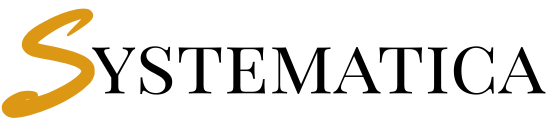- Introduction to Perfex CRM Google Integration
- Why Choose Perfex CRM Google Integration?
- Prerequisites for Google API Configuration Perfex CRM
- Step 1: Creating Google Developers Console Project
- Step 2: Google API Key Generation
- Step 3: OAuth Client ID Configuration
- Step 4: Perfex CRM Google Drive Setup
- Step 5: Google Calendar Perfex CRM Sync
- Step 6: Perfex CRM Google Integration reCAPTCHA Configuration
- Step 7: Customer Map Integration
- Advanced Configuration Tips
- Troubleshooting Common Issues
- Resolving Perfex CRM Google Integration Problems
- What is Perfex CRM Google integration and why should I use it?
- How do I configure Google API for Perfex CRM?
- Can I set up Google Drive integration without OAuth client ID?
- How does Google Calendar sync work with Perfex CRM?
- What Google APIs need to be enabled for full integration?
- Why am I seeing "This app isn't verified" when using Google Drive?
- How can I fix reCAPTCHA configuration errors that lock me out?
- Can I use different Google Calendars for different departments?
- What are the billing requirements for Google Maps integration?
- How do I troubleshoot calendar sync issues?
- Can I restrict API key usage for security?
- What file types are supported in Google Drive integration?
- Conclusion
Introduction to Perfex CRM Google Integration #
Perfex CRM Google integration revolutionizes how businesses manage their workflow by seamlessly connecting Google’s powerful services with your CRM system. This comprehensive guide covers everything you need to know about Google API configuration Perfex CRM setup, from initial project creation to advanced feature implementation.
Since version 2.2.0, Perfex CRM Google integration features are centrally managed through Setup → Settings → Google, providing a unified dashboard for all Google-related configurations and streamlined access to integrated features.
Why Choose Perfex CRM Google Integration? #
The Perfex CRM Google integration offers numerous benefits for modern businesses:
- Streamlined file management with Google Drive integration
- Synchronized calendar events from Google Calendar to Perfex CRM
- Enhanced security with Google reCAPTCHA protection
- Improved productivity through seamless data sharing
- Centralized configuration for all Google services
Prerequisites for Google API Configuration Perfex CRM #
Before starting your Google API configuration Perfex CRM setup, ensure you have:
- Active Google Account with developer console access
- Perfex CRM version 2.2.0 or higher installed on your server
- Administrative privileges in your Perfex CRM installation
- Valid domain name for OAuth configuration
- SSL certificate (recommended for secure API communications)
Step 1: Creating Google Developers Console Project #
Setting Up Your Google Project for Perfex CRM Google Integration #
To begin Perfex CRM Google integration, you’ll need a Google Developers Console project. This project serves as the foundation for all Google services integration.
- Navigate to Google Developers Console
- Visit the Google API Console
- Sign in with your Google account
- Create New Project
- Click “Select Project” → “New Project”
- Name your project (e.g., “Perfex CRM Integration”)
- Choose your organization (if applicable)
- Click “Create”
- Project Configuration
- Your project will initially be named “My Project”
- Rename it to “Perfex CRM” for better organization
- Note the project ID for future reference
Best Practices for Project Management #
- Use descriptive project names for easy identification
- Consider creating separate projects for different environments (staging, production)
- Enable project-level monitoring to track API usage
- Set up billing alerts to prevent unexpected charges
Step 2: Google API Key Generation #
Creating Your Google API Key for Perfex CRM #
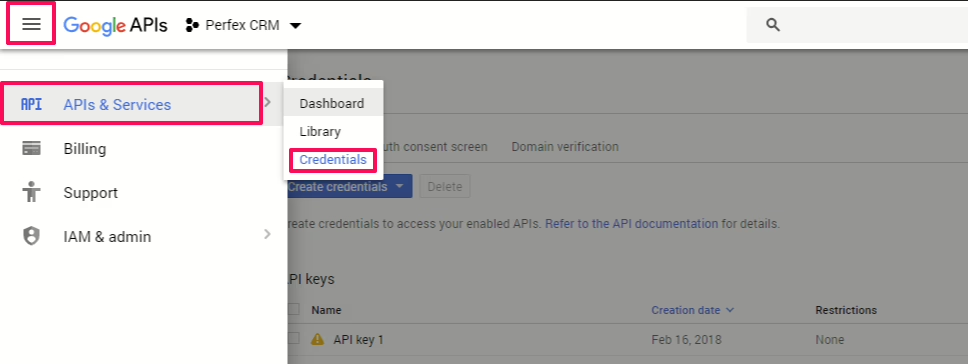
The Google API configuration Perfex CRM process requires a valid API key for authentication and service access.
Detailed API Key Setup Process: #
- Access Credentials Section
- Click the hamburger menu (☰) in the top-left corner
- Navigate to “APIs & Services” → “Credentials”
- Generate API Key
- Click “Create Credentials” → “API Key”
- Copy the generated API key immediately
- Store it securely (you’ll need it for Perfex CRM configuration)
- Configure API Key in Perfex CRM
- Login to your Perfex CRM admin panel
- Go to Setup → Settings → Google
- Paste the API key in the “Google API Key” field
- Save the configuration

API Key Security Recommendations: #
- Restrict API key usage to specific APIs only
- Set IP restrictions if your server has a static IP
- Monitor API usage regularly through the console
- Regenerate keys if compromised
Step 3: OAuth Client ID Configuration #
Setting Up OAuth for Perfex CRM Google Integration Drive Setup #
The Perfex CRM Google Drive setup requires OAuth client ID configuration for secure authentication and file access.
Creating OAuth Consent Screen: #
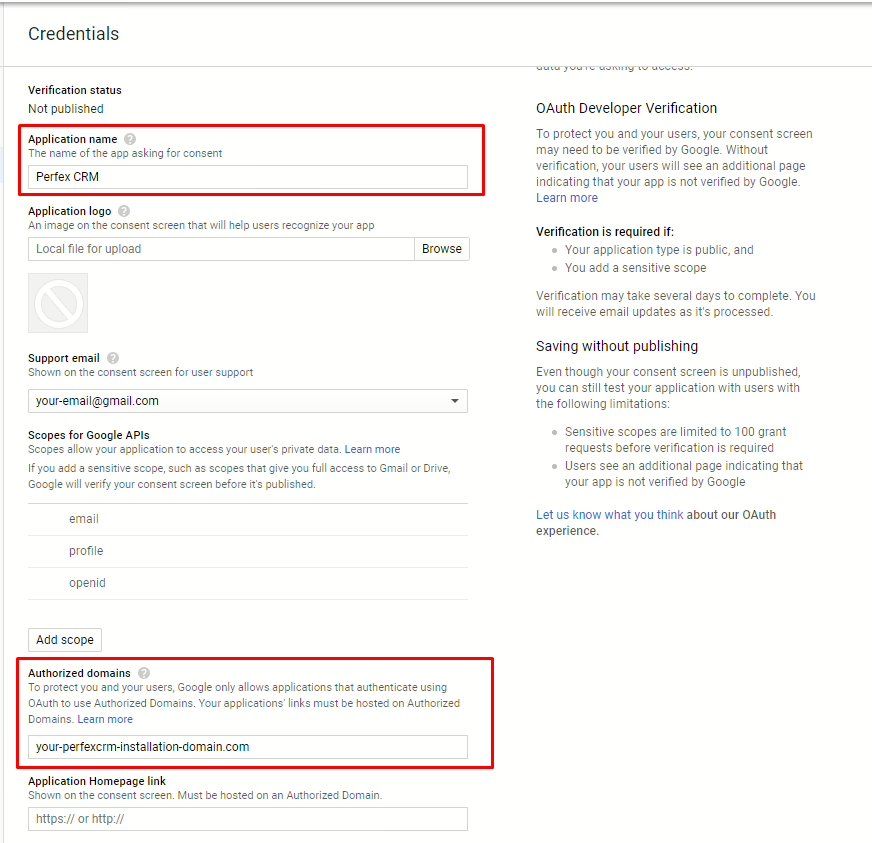
- Configure Consent Screen
- Navigate to “APIs & Services” → “OAuth consent screen”
- Choose “External” user type (for most installations)
- Fill required information:
- Application name: “Perfex CRM”
- User support email: Your business email
- Developer contact: Your technical contact email
- Add Authorized Domains
- Include your Perfex CRM installation domain
- Add any subdomains if applicable
- Ensure domains match your installation exactly
Generating OAuth Client ID: #
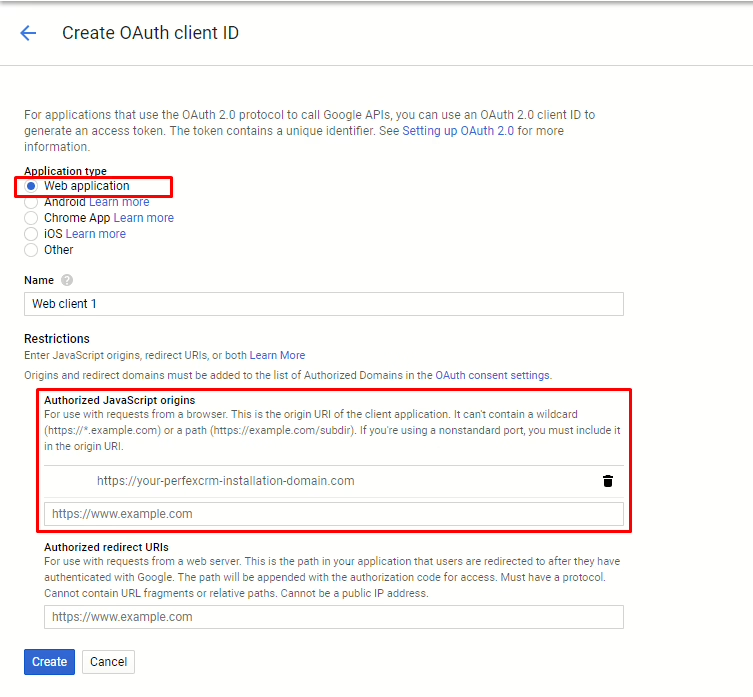
- Create OAuth Credentials
- Go to “APIs & Services” → “Credentials”
- Click “Create Credentials” → “OAuth client ID”
- Select “Web application” as application type
- Configure Authorized Origins
- Add your complete Perfex CRM URL (including https://)
- Include subdomain if Perfex CRM is installed on one
- Ensure URLs match exactly (no trailing slashes)
- Complete Setup in Perfex CRM
- Copy the generated Client ID
- Navigate to Setup → Settings → Google in Perfex CRM
- Paste the Client ID in “Google API Client ID” field
- Save configuration
Step 4: Perfex CRM Google Drive Setup #
Comprehensive Google Drive Integration #
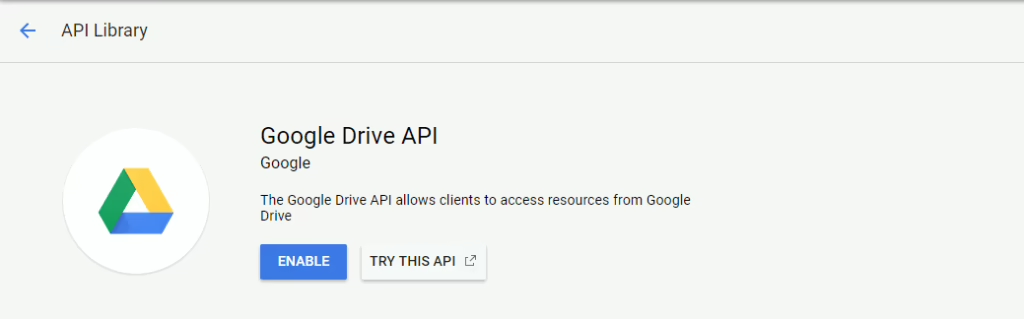
The Perfex CRM Google Integration Drive setup enables seamless file sharing and storage integration across your CRM workflow.
Enabling Required APIs: #
- Enable Google Drive API
- Go to “APIs & Services” → “Library”
- Search for “Google Drive API”
- Click the API and select “Enable”
- Enable Google Picker API
- Search for “Google Picker API” in the library
- Click and enable the API
- Wait for activation confirmation
Activating Google Drive in Perfex CRM: #
- Enable the Feature
- Navigate to Setup → Settings → Google
- Set “Enable Google Picker” to “Yes”
- Save the configuration
- Test Google Drive Integration
- Go to any supported module (Projects, Tasks, etc.)
- Look for “Choose From Google Drive” button
- Click to test authentication flow
Google Drive Integration Features: #
The Perfex CRM Google Drive setup supports file integration in:
- Task Management – Attach Drive files to tasks
- Invoice Documentation – Link invoices to Drive documents
- Estimate Files – Connect estimates with Drive resources
- Proposal Assets – Attach proposal materials from Drive
- Lead Documentation – Store lead-related files in Drive
- Customer Files – Centralized customer document storage
- Contract Management – Link contracts to Drive documents
- Project Resources – Attach project files from Drive
App Verification for Google Drive: #
Important: Google requires app verification for production use. To complete verification:
- Submit for Verification
- Follow Google’s app verification process
- Provide required documentation and privacy policy
- Allow 2-4 weeks for review completion
- Temporary Testing Access
- Click “Advanced” → “Go to [App Name] (unsafe)” during testing
- Use only for internal testing purposes
- Complete verification before production deployment
Step 5: Google Calendar Perfex CRM Sync #
Setting Up Google Calendar Integration #
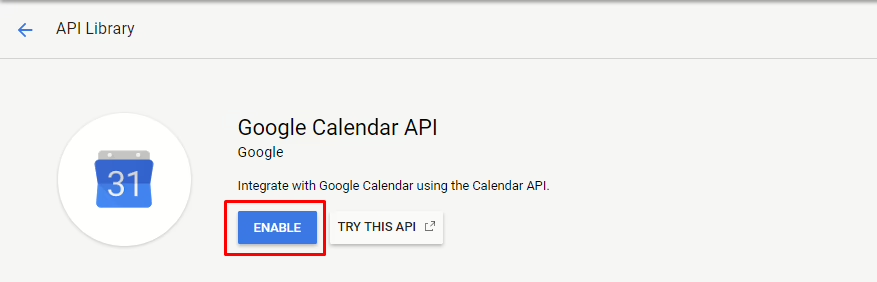
Google Calendar Perfex CRM sync allows you to view Google Calendar events within your Perfex CRM dashboard, improving scheduling and time management.
Enable Google Calendar API: #
- Activate Calendar API
- Go to “APIs & Services” → “Library”
- Search for “Google Calendar API”
- Click and enable the API
Configure Google Calendar Settings: #
- Make Calendar Public
- Open Google Calendar in your browser
- Find “My calendars” section on the left sidebar
- Hover over your desired calendar and click the dropdown arrow
- Select “Settings and sharing”
- Check “Make available to public”
- Ensure “See all event details” is selected
- Obtain Calendar ID
- In the same “Settings and sharing” section
- Scroll to “Calendar ID” section
- Copy the calendar ID (format: username@group.calendar.google.com)
- Configure in Perfex CRM
- Go to Setup → Settings → Google
- Paste the Calendar ID in the “Calendar ID” field
- Save configuration
Department-Specific Calendar Setup: #
For Google Calendar Perfex CRM sync across departments:
- Create Department Calendars
- Create separate Google Calendars for each department
- Follow the same public settings configuration
- Note each calendar’s unique ID
- Configure Department Settings
- Navigate to Settings → Departments in Perfex CRM
- Add the respective Google Calendar ID for each department
- Save department configurations
Calendar Troubleshooting: #
If Google Calendar Perfex CRM sync isn’t working:
- Debug Console Errors
- Press F12 to open browser developer tools
- Check the Console tab for error messages
- Look for API authentication or permission issues
- Common Issues and Solutions
- Calendar not loading: Verify API key and calendar ID
- Permission errors: Ensure calendar is public
- Authentication failures: Check OAuth configuration
Step 6: Perfex CRM Google Integration reCAPTCHA Configuration #
Implementing reCAPTCHA Security #
Google reCAPTCHA adds an essential security layer to your Perfex CRM Google integration, protecting against spam and automated attacks.
Generate reCAPTCHA Keys: #
- Access reCAPTCHA Admin
- Visit Google reCAPTCHA Admin
- Sign in with your Google account
- Register New Site
- Enter label: “Perfex CRM – reCAPTCHA”
- Select reCAPTCHA v2 (Important: NOT v3)
- Add your domain name (without http/https prefix)
- Accept terms of service
- Click “Register”
- Configure in Perfex CRM
- Copy both Site Key and Secret Key
- Navigate to Setup → Settings → Google → reCAPTCHA
- Paste keys in respective fields
- Save configuration
reCAPTCHA Troubleshooting: #
Locked out due to incorrect keys? Follow these steps:
- Database Recovery Method
- Access cPanel → phpMyAdmin
- Select your Perfex CRM database
- Navigate to
tbloptionstable - Search for rows with names:
recaptcha_secret_keyrecaptcha_site_key
- Set both values to empty (blank)
- Save changes
- Prevention Tips
- Double-check for extra spaces when copying keys
- Ensure no additional text is copied with keys
- Verify keys exist in your Google reCAPTCHA account
- Use reCAPTCHA v2, not v3
Step 7: Customer Map Integration #
Google Maps Integration for Customer Locations #
The Customer Map feature enhances your Perfex CRM Google integration by providing visual location data for your customers.
Setup Requirements: #
- Enable Maps JavaScript API
- Go to “APIs & Services” → “Library”
- Search for “Maps JavaScript API”
- Enable the API
- Configure Billing Account
- Google Maps requires billing to be enabled
- Set up a billing account in Google Cloud Console
- Take advantage of $300 free trial credit
- Monitor usage to prevent unexpected charges
Using Customer Maps: #
- Add Customer Location Data
- Navigate to customer profile in Perfex CRM
- Click the “Map” tab
- Enter latitude and longitude coordinates
- Save customer information
- Obtain Coordinates
- Use Google Maps to find customer location
- Right-click on the location to get coordinates
- Copy latitude and longitude values
- Paste into Perfex CRM customer profile
Cost Management Tips: #
- Monitor API usage regularly through Google Console
- Set spending alerts to prevent overcharges
- Consider usage limits based on your business needs
- Disable feature if costs become prohibitive
Advanced Configuration Tips #
Optimizing Your Perfex CRM Google Integration #
Security Best Practices: #
- API Key Management
- Regularly rotate API keys
- Use environment variables for key storage
- Implement IP restrictions where possible
- Monitor API usage for unusual activity
- OAuth Security
- Keep redirect URIs updated
- Use HTTPS for all OAuth endpoints
- Regularly review authorized applications
- Implement proper consent screen information
Performance Optimization: #
- API Rate Limiting
- Understand Google API quotas and limits
- Implement proper error handling for rate limits
- Cache responses where appropriate
- Monitor API performance metrics
- Integration Monitoring
- Set up logging for API calls
- Monitor integration health regularly
- Create alerts for integration failures
- Maintain backup authentication methods
Troubleshooting Common Issues #
Resolving Perfex CRM Google Integration Problems #
Authentication Issues: #
Problem: OAuth authentication failures Solution:
- Verify redirect URIs match exactly
- Check that OAuth consent screen is properly configured
- Ensure domain verification is complete
Problem: API key not working Solution:
- Verify API key has no extra spaces
- Check that required APIs are enabled
- Confirm API key restrictions allow your domain
Feature-Specific Problems: #
Google Drive Issues:
- Ensure both Google Drive and Picker APIs are enabled
- Verify app verification status for production use
- Check OAuth client ID configuration
Calendar Sync Problems:
- Confirm calendar is set to public
- Verify calendar ID format is correct
- Check Google Calendar API is enabled
reCAPTCHA Issues:
- Use reCAPTCHA v2, not v3
- Verify keys are copied without extra characters
- Check domain configuration in reCAPTCHA settings
What is Perfex CRM Google integration and why should I use it? #
Perfex CRM Google integration is a comprehensive suite of features that connects your Perfex CRM system with Google’s powerful services including Drive, Calendar, Maps, and reCAPTCHA. This integration streamlines your workflow by enabling seamless file sharing, calendar synchronization, enhanced security, and location mapping directly within your CRM interface.
How do I configure Google API for Perfex CRM? #
To configure Google API configuration Perfex CRM, you need to:
Create a Google Developers Console project
Generate an API key and add it to Setup → Settings → Google
Enable required APIs (Drive, Calendar, Maps) in the console
Configure OAuth client ID for Drive integration
Test each feature after configuration
Can I set up Google Drive integration without OAuth client ID? #
No, Perfex CRM Google Drive setup specifically requires OAuth client ID for authentication. The OAuth client ID enables secure access to your Google Drive files and allows the picker functionality to work properly. Without it, you cannot access the “Choose From Google Drive” feature.
How does Google Calendar sync work with Perfex CRM? #
Google Calendar Perfex CRM sync is a one-way synchronization that displays your Google Calendar events within the Perfex CRM calendar interface. It does not sync Perfex CRM events back to Google Calendar. You need to make your Google Calendar public and configure the Calendar ID in Perfex CRM settings.
What Google APIs need to be enabled for full integration? #
For complete Perfex CRM Google integration, enable these APIs in your Google Developers Console:
Google Drive API (for file integration)
Google Picker API (for Drive file selection)
Google Calendar API (for calendar sync)
Maps JavaScript API (for customer location mapping)
Why am I seeing “This app isn’t verified” when using Google Drive? #
This message appears because Google requires app verification for production use. During Perfex CRM Google Drive setup, you can click “Advanced” → “Go to [App Name] (unsafe)” for testing. For production use, you must complete Google’s app verification process, which typically takes 2-4 weeks.
How can I fix reCAPTCHA configuration errors that lock me out? #
If incorrect reCAPTCHA keys lock you out of Perfex CRM:
Access your database through phpMyAdmin
Navigate to the tbloptions table
Find rows named recaptcha_secret_key and recaptcha_site_key
Set both values to empty/blank
Save changes and try logging in again
Can I use different Google Calendars for different departments? #
Yes, Google Calendar Perfex CRM sync supports department-specific calendars. Create separate Google Calendars for each department, make them public, obtain their Calendar IDs, and add them in Settings → Departments → Google Calendar ID field for each respective department.
What are the billing requirements for Google Maps integration? #
Google Maps integration requires an active billing account due to Google’s updated pricing model. However, you receive $300 in free credits for new accounts and $200 monthly recurring credits for Maps Platform usage. Monitor your usage carefully to avoid unexpected charges.
How do I troubleshoot calendar sync issues? #
For Google Calendar Perfex CRM sync troubleshooting:
Press F12 to open browser developer tools and check the Console tab for errors
Verify your Google Calendar is set to public with “See all event details” enabled
Confirm the Calendar ID format is correct (username@group.calendar.google.com)
Check that Google Calendar API is enabled in your project
Can I restrict API key usage for security? #
Yes, you should restrict your Google API configuration Perfex CRM keys for security:
Set HTTP referrer restrictions to your domain
Limit API key usage to only required APIs
Implement IP address restrictions if your server has a static IP
Monitor API usage regularly for suspicious activity
What file types are supported in Google Drive integration? #
Perfex CRM Google Integration Drive setup supports all file types available in Google Drive. The integration works with the Google Drive Picker, allowing you to select any file from your Drive account including documents, spreadsheets, presentations, images, videos, and other file formats supported by Google Drive.
Conclusion #
Implementing Perfex CRM Google integration significantly enhances your business workflow by connecting essential Google services with your CRM system. This comprehensive guide covers all aspects of Google API configuration Perfex CRM, from initial setup through advanced troubleshooting.
The integration of Perfex CRM Google Drive setup and Google Calendar Perfex CRM sync creates a seamless ecosystem where your team can access files, synchronize schedules, and maintain security standards without switching between multiple platforms.
Remember to:
- Keep your API keys secure and regularly monitored
- Complete Google app verification for production use
- Monitor API usage to manage costs effectively
- Maintain proper backup procedures for your configuration
Checkout => Whatsapp Integration for Perfex CRM – Call Manager For Perfex CRM – Perfex CRM Mobile App