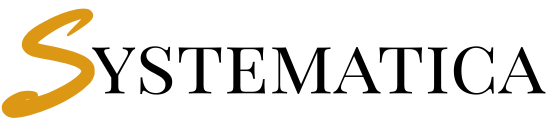🧩 Module Overview
The Inventory Management module for Perfex CRM is a comprehensive solution to help you manage warehouses, goods movements, barcode scanning, analytics, and stock adjustments directly inside your Warehouse For Perfex CRM.
This guide will walk you through the installation process, initial configuration, daily usage, and advanced features like REST API and Webhooks.
📦 Warehouse For Perfex CRM Installation Guide
✅ Prerequisites
- Latest version of Perfex CRM
- Admin access to the CRM backend
- Your Systematica license key
🔧 Steps
- Download the module from your account on Systematica.app.
- Extract the ZIP file and upload the contents to:
/modules/warehouse/ - Navigate to Setup → Modules in your Perfex CRM admin panel.
- Locate “Warehouse Management” and click Activate.
- Go to Warehouse → License, and enter your license key to activate the module.
📎 Need help? Contact Us
⚙️ Warehouse For Perfex CRM Initial Configuration
Once activated:
- Go to Warehouse → Settings
- Set up:
- Default currency & valuation method
- Approval workflows
- Default barcode format (QR, EAN, etc.)
- Add initial warehouse locations
- Define your inventory categories and stock rules
📚 Warehouse For Perfex CRM Module Features Breakdown
🏢 Warehousing
- Multi-location warehouse management
- Internal transfers between warehouses
- Zone & shelf-level tracking
🚚 Goods Receipt
- Supplier-linked receiving
- Quality inspection checkpoints
- Batch numbers & lot expiry dates
📦 Goods Delivery
- Pick/Pack/Ship automation
- Delivery tracking with customer notifications
- Exportable delivery slips
🔄 Stock Transfers
- Initiate, approve, and track transfers
- Transit inventory status
- Inter-department movement logs
📊 Reporting & Analytics
- Real-time stock dashboard
- Inventory valuation & audit history
- Forecasting tools
🖨️ Barcode Integration
- Barcode generator (PDF/label print)
- Barcode scanning with handheld or mobile
- Product lookup by scan
🔐 Permissions & Approvals
- Role-based access control
- Approval chains for adjustments & deliveries
🔌 API & Webhooks
REST API Endpoints:
/api/warehouse/inventory/api/warehouse/receipts/api/warehouse/transfers/{id}
Webhooks:
inventory.receivedstock.low_leveltransfer.completed
👨🏫 User Guide – Warehouse For Perfex CRM
Welcome to the User Guide for the Inventory Management module. This section walks you through real-world usage: setting up warehouses, processing goods, managing inventory, and utilizing advanced features like barcodes and reporting.
🏗️ 1. Warehouse For Perfex CRM – Setting Up Warehouses
Path: Warehouse → Warehouses
Actions:
- Click “New Warehouse”
- Add:
- Name, code, and location
- Contact info (optional)
- Storage zones (if enabled)
- Assign staff roles per warehouse for access control
🟢 Best Practice: Create one warehouse per physical location. Use zones or labels for internal shelf divisions.
📥 2. Receiving Inventory Warehouse For Perfex CRM (Goods Receipt)
Path: Warehouse → Receipts → New Receipt
Steps:
- Select a supplier (optional but recommended)
- Enter reference number or delivery note
- Add products:
- Search or scan barcode
- Choose batch/lot info
- Add quantity and expected delivery date
- Submit → Status becomes “Pending Approval” (if workflow enabled)
- Once approved, stock is automatically added
📌 Tip: Use “Save as Draft” if delivery is incomplete or pending inspection.
📤 3. Shipping Orders Warehouse For Perfex CRM (Goods Delivery)
Path: Warehouse → Deliveries → New Delivery
Steps:
- Choose the warehouse
- Link to an existing CRM order or create a custom outbound record
- Add products to ship
- Enter delivery date and carrier details
- Approve & print delivery slip
📦 Use barcode scanning to verify each item before dispatch for higher accuracy.
🔁 4. Internal Stock Transfers
Path: Warehouse → Transfers → New Transfer
Steps:
- Select source and destination warehouses
- Choose products and quantity
- Submit transfer request
- Monitor in-transit status
- Mark as “Received” when stock arrives
🔐 Admins can define approval roles for high-value transfers.
🧾 5. Inventory Adjustments
Path: Warehouse → Adjustments
- Use this to manually update stock due to:
- Damage or loss
- Stock correction after audits
- Expiry or obsolescence
Options:
- Positive adjustment (add stock)
- Negative adjustment (reduce stock)
- Add internal note & select reason
- Record staff member who performed the action
📊 All changes are logged and included in audit reports.
🧪 6. Barcode Management
Path: Warehouse → Barcodes
Functions:
- Generate barcodes for each product or batch
- Choose format: QR, EAN-13, Code128, etc.
- Print labels (A4 sheets, sticker rolls)
- Enable mobile scan mode in delivery/receipt forms
📲 If using mobile, scan barcodes via camera directly into the CRM input field.
📈 7. Warehouse For Perfex CRM Reporting & Analytics
Path: Warehouse → Reports
Available Reports:
- Inventory Summary
- Goods Movement Log
- Inventory Valuation
- Stock by Warehouse
- Losses & Adjustments History
🧠 Use filters to export by warehouse, date range, or product category.
🔄 8. Integrations (API & Webhooks)
REST API Endpoints – Warehouse For Perfex CRM:
GET /api/warehouse/inventoryPOST /api/warehouse/receiptsPUT /api/warehouse/transfers/{id}
Webhooks – Warehouse For Perfex CRM:
inventory.receivedstock.low_leveltransfer.completed
🛠 9. Common FAQs Warehouse For Perfex CRM
- “Why is my stock not showing after receipt?”
→ Ensure the receipt has been approved and product status is active. - “How to export my stock summary?”
→ Go toReports → Inventory Summaryand click “Export to Excel.” - “Can I restrict users to specific warehouses?”
→ Yes. Use role-based permissions under Staff Management in Perfex.
Warehouse For Perfex CRM Support & Help
Purchase includes 6 months of premium support from Tech9Pros. You’ll get personalized help with installation, configuration, and syncing calendars.
- Support Email: support@tech9pros.com
- Live Chat: Available via Tech9Pros.com
- Documentation: Step-by-step guide included in the module files
Need customization? Contact us for tailored scheduling solutions.