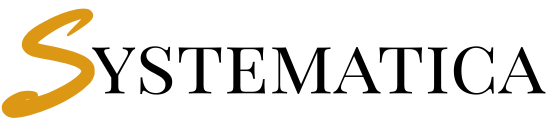- Table of Contents
- Why Does the Perfex CRM 404 Error Happen?
- How to Fix Perfex CRM 404 Not Found After Installation
- Apache .htaccess Fix
- Nginx Configuration
- IIS Rewrite Rules for Windows Servers
- Localhost / XAMPP Subfolder Adjustments
- Common Hosting Scenarios
- Debugging the 404 Error Step by Step
- Security Note: Don’t Forget to Delete Install Folder
- Troubleshooting Checklist
This guide explains how to fix the Perfex CRM 404 not found after installation error. This common issue happens when your web server doesn’t properly handle rewrite rules. Don’t worry—these quick and easy solutions will help you resolve it step by step.
Table of Contents #
- Why Does the Perfex CRM 404 Error Happen?
- How to Fix Perfex CRM 404 Not Found After Installation
- Apache .htaccess Fix
- Nginx Configuration
- IIS Rewrite Rules for Windows Servers
- Localhost / XAMPP Subfolder Adjustments
- Common Hosting Scenarios
- Troubleshooting Checklist
- FAQs
Why Does the Perfex CRM 404 Error Happen? #
Perfex CRM uses pretty URLs to make links clean and readable. If the server doesn’t redirect these links to index.php, the system breaks and displays 404 Not Found. The error usually appears on shared hosting or custom VPS setups missing rewrite configuration.
Typical causes of the Perfex CRM 404 not found after installation error include:
- Missing or ignored
.htaccessfile on Apache. - Incorrect or missing
try_filesdirective on Nginx. - No rewrite rules configured on IIS.
- Localhost subfolder installs without adjusted RewriteBase.
How to Fix Perfex CRM 404 Not Found After Installation #
The fix depends on your hosting environment. Below are solutions for Apache, Nginx, IIS, and localhost.
Apache .htaccess Fix #
Ensure .htaccess exists in the root folder. Some hosts hide it, so enable “show hidden files.”
Sample .htaccess
<IfModule mod_rewrite.c>
RewriteEngine On
RewriteBase /
RewriteCond %{REQUEST_FILENAME} !-f
RewriteCond %{REQUEST_FILENAME} !-d
RewriteRule ^(.*)$ index.php/$1 [L]
</IfModule>
Steps:
- Enable
mod_rewriteon Apache. - Update VirtualHost to allow
.htaccess:AllowOverride All. - Restart Apache.
📌 External Resource: Apache mod_rewrite Documentation
Nginx Configuration #
Nginx requires try_files to redirect traffic.
Sample Config
location / {
try_files $uri $uri/ /index.php?$args;
}
Also, check your PHP-FPM socket:
fastcgi_pass unix:/run/php/php8.1-fpm.sock;
📌 External Resource: Nginx Rewrite Documentation
IIS Rewrite Rules for Windows Servers #
If you’re hosting on IIS, you’ll need a web.config file.
Sample web.config
<configuration>
<system.webServer>
<rewrite>
<rules>
<rulename=”PerfexRewrite”stopProcessing=”true”>
<matchurl=”^(.*)$” />
<conditions>
<addinput=”{REQUEST_FILENAME}”matchType=”IsDirectory”negate=”true” />
<addinput=”{REQUEST_FILENAME}”matchType=”IsFile”negate=”true” />
</conditions>
<actiontype=”Rewrite”url=”index.php/{R:1}” />
</rule>
</rules>
</rewrite>
</system.webServer>
</configuration>
Restart IIS after adding the config.
Localhost / XAMPP Subfolder Adjustments #
When installing Perfex CRM in a subfolder like http://localhost/perfex/, update your .htaccess:
RewriteBase /perfex/
Without this, Perfex CRM may show 404 errors for all subpages.
Common Hosting Scenarios #
- Shared Hosting (Hostinger, Bluehost, GoDaddy): Ensure
.htaccessis uploaded, and ask support to enablemod_rewrite. - VPS Hosting: Manually configure Apache or Nginx. Use SSH to test rewrite configs.
- Cloud Hosting (AWS, DigitalOcean): Apply rewrite rules and verify with server logs.
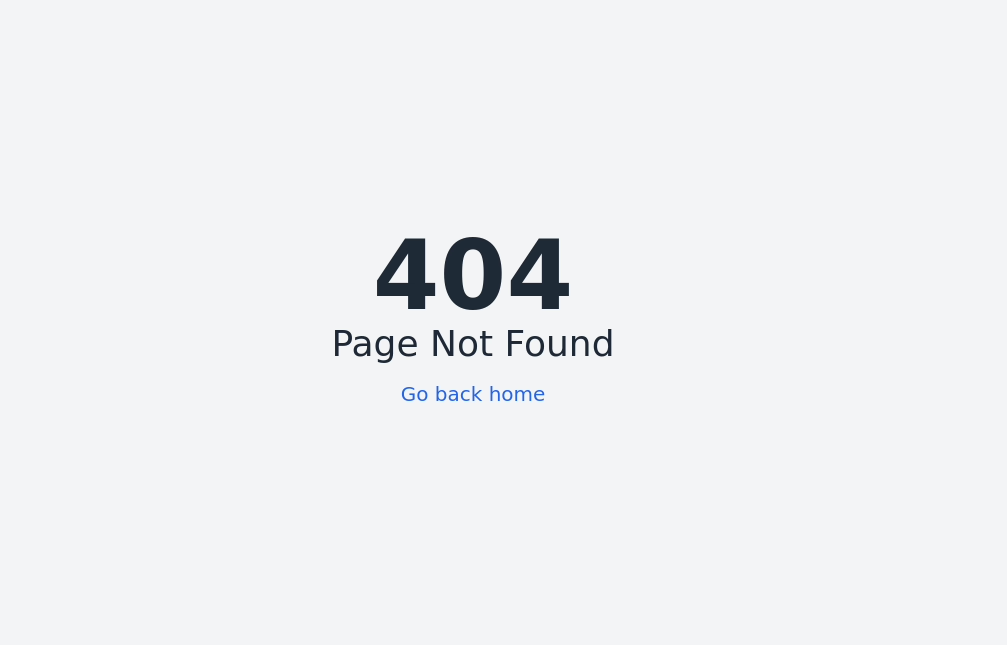
💡 Pro Tip: If you face issues, contact your hosting provider. Many hosts will fix rewrite rules on request.
Debugging the 404 Error Step by Step #
- Enable Apache/Nginx error logging and check for rewrite failures.
- Verify file permissions on
.htaccessorweb.config. - Use
curl -I http://yourdomain.com/clientsto test HTTP responses. - Open Chrome DevTools (Network tab) to see if requests hit
index.php. - If rewrite rules are correct, check the PHP error log — sometimes misconfigured PHP causes a false 404.
Security Note: Don’t Forget to Delete Install Folder #
Once Perfex CRM is working, delete the /install folder from your server. Leaving it accessible can expose you to security risks. This is also a good time to double-check that HTTPS is enabled for all routes.
Troubleshooting Checklist #
- ✅
.htaccessuploaded in root. - ✅
AllowOverride Allenabled in Apache. - ✅
try_filesrule added in Nginx. - ✅ IIS
web.configcreated. - ✅ Subfolder
RewriteBasecorrected. - ✅ Clear caches and restart the web server.
Frequently Asked Questions #
Perfex CRM 404 Not Found after installation #
Homepage loads but other pages return 404. Why?
Rewrite rules are missing. Fix your
.htaccessor Nginx config.I uploaded .htaccess but it’s ignored.
Enable
AllowOverride Allin Apache settings.Does HTTPS affect the 404 error?
Not directly, but you should use HTTPS for security.
What if I can’t edit server configs?
Ask your hosting provider to enable rewrites.
How can I confirm the fix?
Try accessing
/index.php/clients. If it loads, rules are working.
If you ever face problems meeting these Perfex CRM server requirements, our team at Systematica is here to help. We provide expert support for installation, optimization, and custom module setup. Feel free to Contact Us Systematica Support
🔗 Ready to unlock mobility for your CRM? Get the Mobile App Module Now and experience Perfex on the move.