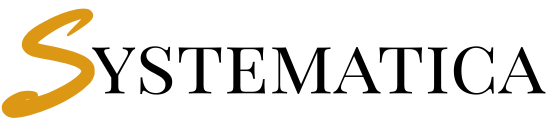- Why Integrate WhatsApp CRM?
- 📅 Bonus: Automate WhatsApp Messaging with the Appointment Manager Module
Why Integrate WhatsApp CRM? #
Today, more than 2 billion users rely on WhatsApp for daily communication. With the WhatsApp CRM Integration Module from Systematica, intergate WhatsApp crm thus your Perfex CRM can send automated WhatsApp notifications for:
- Appointments
- Invoice reminders
- Ticket updates
- Custom CRM workflows
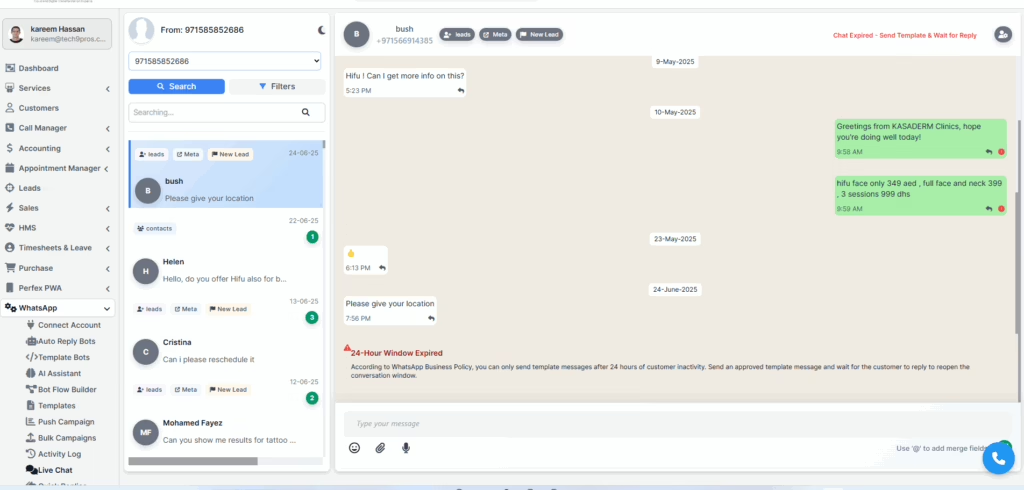
This integration enhances customer responsiveness, builds trust, and gives your CRM a modern, omnichannel edge.
Prerequisites for WhatsApp intergration CRM Perfex Module Installation #
Before you begin, make sure you have:
| Requirement | Description |
|---|---|
| Perfex CRM (v3.0 or higher) | Compatible with the Systematica module |
| WhatsApp Business API | Get it from Meta Business Manager |
| Admin access to CRM | Required for installation and automation |
| Module download | Download from Systematica |
Step-by-Step: How to Integrate WhatsApp CRM #
1️⃣ Step 1: Upload and Install the Module #
- Go to Perfex CRM > Setup > Modules
- Click Upload Module, select
whatsapp_module.zip - Press Install
2️⃣Step 2: Connect Your WhatsApp Business API #
Setting Up WhatsApp Business API for Perfex CRM (Meta & Facebook Developer Steps) #
To use the WhatsApp Integration for Perfex Module in Perfex CRM, you need to create a Meta Developer account and set up a WhatsApp Business App to retrieve the credentials below:
- API Token
- Business Account ID
- Phone Number ID
- Webhook Callback URL
🌐 Step 1: Create a Meta (Facebook) Developer Account #
- Go to the Meta for Developers portal
- Log in with your Facebook account
- Click “Get Started” and follow the verification process
- Choose Developer Role
- Accept the Terms of Use
🧾 Step 2: Create a WhatsApp App in Meta Developer Console #
- From the top menu, click “My Apps” → Create App
- Choose Business App
- Name your app (e.g.,
Systematica WhatsApp) - Choose your Business Manager account (or create a new one)
- Complete app creation
📌 You now have access to:
- App ID
- App Secret
🏢 Step 3: Connect or Create a Meta Business Account #
If you don’t already have one:
- Go to Meta Business Suite
- Create a Business Account
- Add your developer app to this Business Manager
- Assign system users or admins
🔗 Outbound Link: https://business.facebook.com
📞 Step 4: Set Up WhatsApp API Access #
- In your App Dashboard, under Add Product, choose WhatsApp
- Click Set Up
- Select your Business Account
- Create or use an existing Phone Number
- Generate a Temporary Access Token
⚠️ Temporary tokens expire in 24 hours. For production, create a permanent system user token.
⚙️ Step 6: Add Webhook to Your App #
- Under your App’s WhatsApp Settings → Webhooks
- Click “Configure Webhook”
- Paste the Webhook URL from the Perfex CRM module settings
- Set fields to listen for:
messagesmessage_status
✅ Final Step: Save Your Keys into Perfex CRM #
Go to:
nginxCopyEditPerfex CRM → Setup → WhatsApp Integration SettingsFill in:
- ✅ API Token
- ✅ Phone Number ID
- ✅ Business Account ID
- ✅ Webhook Callback URL
Then click “Connect” to activate the module.
- Navigate to Setup > WhatsApp Integration Settings
- Fill in the following:
API TokenPhone Number IDBusiness Account IDWebhook Callback URL(copy from module instructions)
3️⃣ Step 3: Create WhatsApp Message Templates in Perfex #
This step allows you to define reusable WhatsApp messages with placeholders.
- Go to WhatsApp > Message Templates > Add New
- Create templates like:
- Invoice Reminder:
“Hi {client_name}, your invoice #{invoice_number} is due on {due_date}.” - Appointment Reminder:
“Dear {contact_name}, your meeting is scheduled at {time_slot}.”
- Invoice Reminder:
4️⃣ Step 4: Trigger WhatsApp Messages Automatically #
Set triggers based on CRM actions:
- Go to Automation > New Rule
- Choose trigger:
Invoice OverdueNew AppointmentNew Ticket Created
- Select corresponding WhatsApp message template
Use Case: Automatically notify clients of overdue invoices every 24 hours until paid.
Real-Life Use Case: WhatsApp CRM = 80% More Engagement #
A Dubai-based SaaS firm using Systematica’s WhatsApp Integration Module saw:
- 3x faster client responses
- 60% reduction in missed appointments
- 2x upsell conversions from invoice reminders
📅 Bonus: Automate WhatsApp Messaging with the Appointment Manager Module #
To take your CRM automation even further, we strongly recommend using the Appointment Manager Module alongside the WhatsApp Integration.
This powerful combo allows your team to automatically notify, remind, and follow up with clients before and after scheduled meetings — all through WhatsApp.
🔄 Appointment Manager How It Works #
Once both modules are installed, you can connect appointment manager events to WhatsApp triggers using Automation Rules inside Perfex CRM.
Supported Triggers: #
- New appointment scheduled
- Appointment rescheduled
- Appointment status changed
- Missed appointment follow-up
Sample WhatsApp Templates: #
- 📅 Confirmation: “Hi {client_name}, your appointment with {staff_name} is confirmed for {appointment_time}. Location: {appointment_location}.”
- 🔁 Reschedule Notice: “Hello {client_name}, your appointment has been rescheduled to {new_time}. Please contact us if this doesn’t work.”
- 🚫 No-show Follow-up: “Hi {client_name}, we noticed you missed your appointment today. Let us know if you’d like to reschedule.”
🔍 Real-World Use Cases #
| Use Case | WhatsApp Automation Benefit |
|---|---|
| Medical Clinics | Auto-remind patients of upcoming consultations |
| Real Estate Agents | Confirm viewings with clients instantly |
| HR & Recruitment | Remind candidates of interviews and location |
| Freelancers & Agencies | Cut back no-shows for paid strategy calls |
| Event Planners / Trainers | Send pre-event checklists and post-event surveys |
🔗 Related Docs & Modules #
- Appointment Manager Module Guide
- Call Manager Module Setup
- Custom Links Module
- CRM Notification Triggers
🧠 Pro Tip #
Combine WhatsApp automation with:
- Email & SMS reminders
- Staff calendar syncing
- Lead source tracking (via links in messages)
This gives you a 360° appointment engagement workflow, all inside Perfex CRM.
Frequently Asked Questions #
Whatsapp for perfex crm #
What is the easiest way to integrate WhatsApp with Perfex CRM?
The easiest way is to install Systematica’s WhatsApp Integration Module, configure your WhatsApp Business API credentials, and automate messages using built-in CRM triggers.
How do I get a WhatsApp Business API token for Perfex CRM integration?
You must apply for a WhatsApp Business Account through Meta Business Manager . Once approved, you’ll get access to your API Token, Business Account ID, and Phone Number ID.
Can I automate WhatsApp messages for invoices and tasks in Perfex CRM?
Yes. You can set triggers like “Invoice Overdue” or “Task Assigned” to send predefined WhatsApp message templates to clients or staff.
Does the WhatsApp module support multiple message templates?
Absolutely. You can create unlimited templates such as invoice reminders, appointment confirmations, ticket updates, and payment alerts, each with dynamic placeholders.
Can I test the WhatsApp module before going live with clients?
Yes. You can use test phone numbers or sandbox accounts provided by Meta to run internal tests before enabling live automation.
Does this WhatsApp module work with Twilio, Gupshup, or other providers?
This module is built for the official WhatsApp Business Cloud API, but future updates may support third-party APIs like Twilio or Gupshup. Custom integration is possible via hooks.
Will I be able to view WhatsApp message logs inside Perfex CRM?
Yes. All outbound messages sent through the module are logged in the CRM dashboard under WhatsApp Logs, showing date, status, and recipient details.
Can I send personalized bulk WhatsApp messages to CRM contacts?
Yes. The module allows CSV upload or filtered bulk sending to CRM contacts using template variables like
{client_name},{invoice_due}, etc.Is WhatsApp message delivery tracked or reported in Perfex CRM?
Delivery status is available through the API callback. The module reflects statuses like “Sent”, “Delivered”, or “Failed” within the message log section.
Is the WhatsApp module GDPR compliant?
Yes. All message delivery and contact storage occurs via secure API calls. However, ensure client consent is obtained before sending automated messages to comply with GDPR or local regulations.