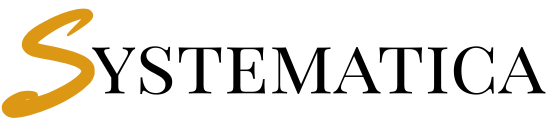- Table of Contents
- Why Perfex CRM IIS Installation?
- IIS Server Requirements for Perfex CRM
- Installing PHP and MySQL on Windows Server
- Perfex CRM IIS Installation - Creating a New IIS Site
- Configuring the web.config Rewrite Rules
- Setting PHP Handler Mapping in IIS
- Adjusting File Permissions in Windows
- Enabling SSL with IIS (Free & Paid Options)
- Common IIS Errors and Fixes
- Troubleshooting Checklist
This guide explains how to install Perfex CRM on IIS (Internet Information Services) for Windows-based hosting environments. Unlike Apache or Nginx, IIS requires a web.config file for rewrite rules and additional configuration steps for PHP. By following this tutorial, you’ll be able to set up Perfex CRM IIS installation securely and avoid common errors like 500 Internal Server Error or 404 Not Found.
Table of Contents #
- Why Install Perfex CRM on IIS?
- IIS Server Requirements for Perfex CRM
- Installing PHP and MySQL on Windows Server
- Creating a New IIS Site for Perfex CRM
- Configuring the
web.configRewrite Rules - Setting PHP Handler Mapping in IIS
- Adjusting File Permissions in Windows
- Enabling SSL with IIS (Free & Paid Options)
- Common IIS Errors and Fixes
- Troubleshooting Checklist
- FAQs
Why Perfex CRM IIS Installation? #
Many businesses run Windows servers by default, often alongside Microsoft SQL, Exchange, or Active Directory. Hosting Perfex CRM on IIS allows IT admins to keep everything under the same ecosystem.
Benefits of Perfex CRM IIS installation:
- Native Windows compatibility.
- Easier management via IIS Manager GUI.
- Built-in SSL certificate support.
- Strong integration with Windows authentication and permissions.
IIS Server Requirements for Perfex CRM #
Before starting, make sure your IIS environment meets the Perfex CRM server requirements:
- Windows Server 2019 or 2022.
- IIS 10 installed.
- PHP 8.1+ (via FastCGI).
- MySQL 5.7+ or MariaDB 10.3+.
- Required PHP extensions:
mbstring,curl,gd,imap,openssl,json,xml,zip.
📌 Related Doc: Perfex CRM Server Requirements
Installing PHP and MySQL on Windows Server #
- Download PHP for Windows from php.net.
- Extract to
C:\php\. - Edit
php.inito enable required extensions:extension=mbstring extension=curl extension=gd extension=imap extension=openssl extension=json extension=xml extension=zip - Install MySQL from dev.mysql.com/downloads.
- Create a database
perfexcrmand assign a user with full privileges.
Perfex CRM IIS Installation – Creating a New IIS Site #
- Open IIS Manager → Right-click Sites → Add Website.
- Set Site Name =
PerfexCRM. - Physical Path =
C:\inetpub\wwwroot\perfexcrm. - Binding =
http, Port 80, Hostname = yourdomain.com. - Test by browsing
http://yourdomain.com.
Configuring the web.config Rewrite Rules #
Perfex CRM needs clean URLs. Add this web.config to the root folder:
<configuration>
<system.webServer>
<rewrite>
<rules>
<rule name="PerfexRewrite" stopProcessing="true">
<match url="^(.*)$" />
<conditions>
<add input="{REQUEST_FILENAME}" matchType="IsDirectory" negate="true" />
<add input="{REQUEST_FILENAME}" matchType="IsFile" negate="true" />
</conditions>
<action type="Rewrite" url="index.php/{R:1}" />
</rule>
</rules>
</rewrite>
</system.webServer>
</configuration>
Restart IIS after saving.
📌 External Resource: IIS Rewrite Module Docs
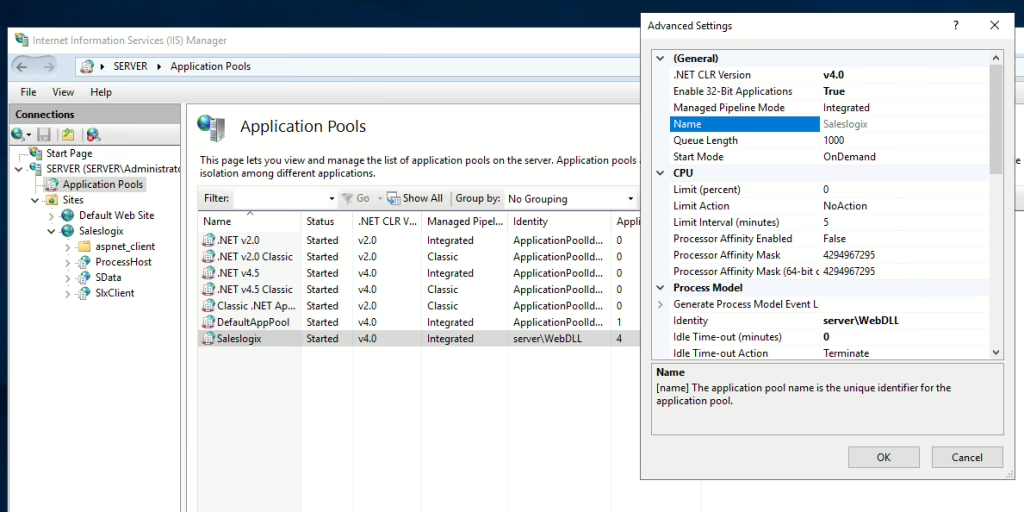
Setting PHP Handler Mapping in IIS #
- In IIS Manager, select your PerfexCRM site.
- Go to Handler Mappings → Add Module Mapping.
- Request Path:
*.php - Module:
FastCgiModule - Executable:
C:\php\php-cgi.exe - Name: PHP via FastCGI
- Request Path:
- Click OK → Yes to confirm.
- Restart IIS.
Adjusting File Permissions in Windows #
Perfex CRM needs write permissions for:
application/config/uploads/
Steps:
- Right-click folder → Properties.
- Go to Security tab → Edit.
- Add
IIS_IUSRSwith Modify permission. - Apply changes recursively.
Enabling SSL with IIS (Free & Paid Options) #
- For free SSL, use Let’s Encrypt with win-acme:
- Download from win-acme.com.
- Run
wacs.exe→ Choose domain → Issue certificate. - IIS will auto-bind HTTPS.
- For paid SSL, import certificate in IIS Manager under Server Certificates.
Common IIS Errors and Fixes #
- 404 Not Found → Missing
web.configor rewrite module not installed. - 500 Internal Server Error → Incorrect PHP handler mapping.
- PHP not recognized →
php-cgi.exepath incorrect in Handler Mappings. - SSL not loading → Certificate not bound to site.
Troubleshooting Checklist #
- ✅ PHP installed and configured with required extensions.
- ✅ Database created and connected.
- ✅
web.configfile added to root. - ✅ PHP handler mapping set in IIS.
- ✅ IIS_IUSRS granted folder permissions.
- ✅ SSL enabled.
- ✅ IIS restarted after changes.
Frequently Asked Questions #
Perfex CRM IIS Installation #
Do I need the IIS URL Rewrite Module?
Yes, without it Perfex CRM clean URLs won’t work.
Can I run Perfex CRM on Windows shared hosting?
es, but only if your host allows custom
web.configfiles and FastCGI.Why do I see blank pages after setup?
Check if the PHP executable path in Handler Mapping is correct.
Is SSL required for IIS hosting?
Not required, but strongly recommended for security.
If you ever face problems meeting these Perfex CRM server requirements, our team at Systematica is here to help. We provide expert support for installation, optimization, and custom module setup. Feel free to Contact Us Systematica Support
🔗 Ready to unlock Powerful Call center for your CRM Call Center Module for Perfex CRM revolutionizes how your team communicates with leads and customers. By integrating Twilio for voice/SMS, Zoom for video meetings, and built-in email and AI assistant support, this module ensures seamless communication across every channel. It’s the ultimate solution for teams that value productivity and professional engagement.